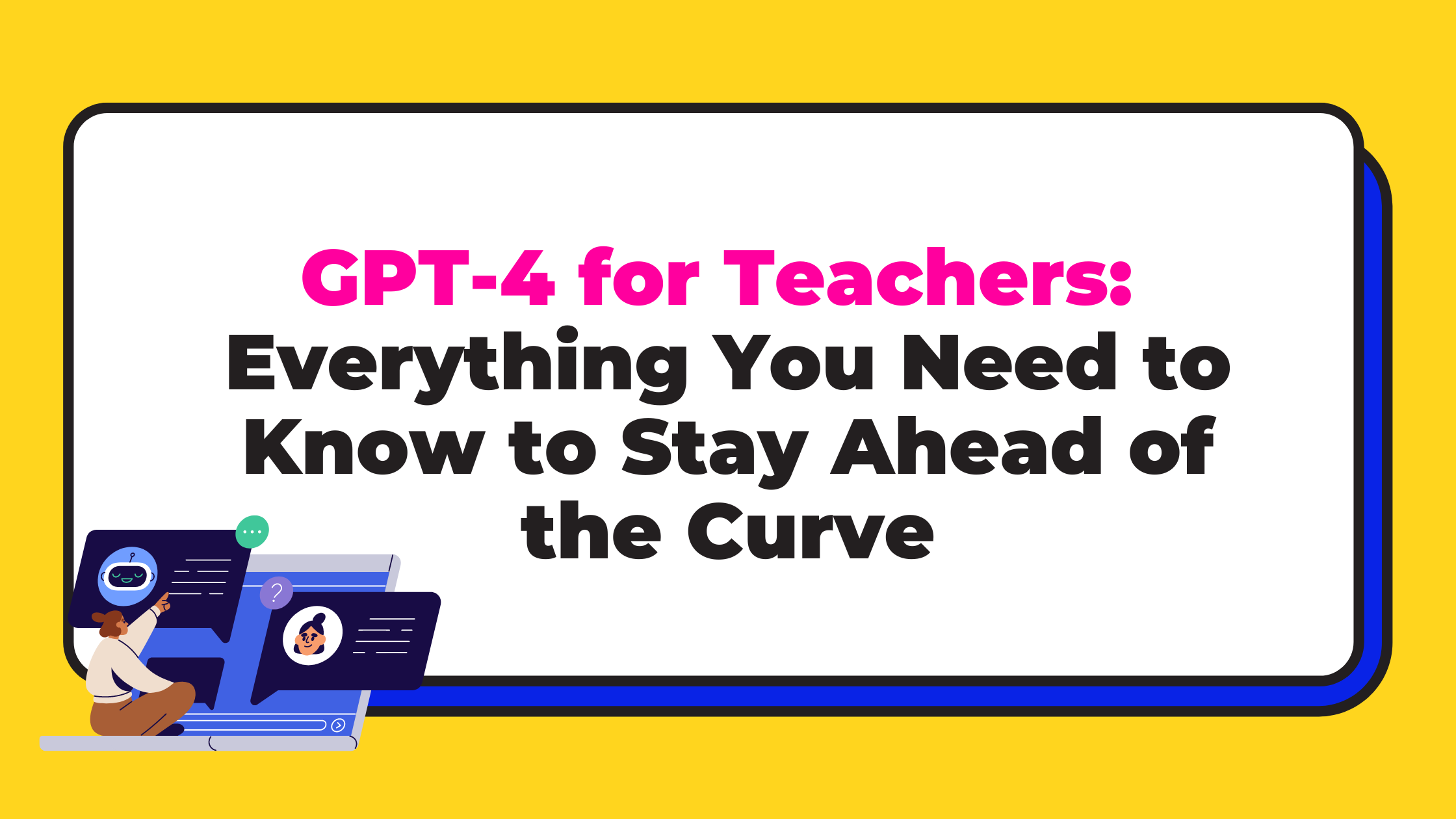 |
submitted by /u/fancypigollo [link] [comments] |
Category: Chat
-
ChatGPT Plugins release overview in just 60 seconds
-
Is there any open source way to create a 3D avatar chatbot?
I want to create a chatbot with a 3D avatar frontend like this: https://www.reddit.com/r/Chatbots/comments/1200bqo/create_your_own_avatar_to_speak_for_yourself/
Or this: https://chatbot-demo.v.aitention.com/?service=ces-2d&passcode=plab-passcode&v2=true
Or this: https://huggingface.co/spaces/CVPR/ml-talking-face (select an action, like “both hands”, to see them move)
I tried several deep learning based methods, and the avatars they generate are not high fidelity. If you are aware of any, please do let me know.
If there’s none that can match the quality of the above avatars (the skin texture, the lack of unnatural artefacts, the hand and body movements, etc), then I’m open to learning non-deep learning based methods to create such avatars, like using Unity, Blender, Unreal engine, etc. Which one would be easiest to get started with and get some quick wins? Also, if I use tools like these, the avatar will come as an object file (like avatar.obj, right?). So, how do I then integrate this object file with the NLP backend in Python to make it speak?
Any help is appreciated.
submitted by /u/ResearcherNo4728
[link] [comments] -
What is the best NSFW chatbot
Simple question just what is a nsfw chat bot for phone
submitted by /u/MetallicDEATHvii
[link] [comments] -
Which department do you think benefits the most from conversational solutions in a business?
What are conversational AI solutions?
Conversational AI’ refers to technologies that automate communication and create personalized customer experiences at scale. A conversational AI solution includes an interface such as a messaging app, chatbot, or voice assistant, which customers use to communicate with the AI.
submitted by /u/Woztell
[link] [comments] -
Beta users needed!
Launching ChatGPTbuilder.io in the next few days. We’re in need of beta testers! If you’re experienced with chatbots and looking for a ManyChat or ChatFuel alternative (our technology makes these tools look like children’s toys at this point), please feel free to create an account. Thanks in advance for any feedback.
submitted by /u/Logical_Buyer9310
[link] [comments] -
Anyone have any experiences with creating representations of deceased loved ones as chatbots?
Hi everyone,
I am an anthropologist currently conducting research on the evolving relationships between technology, particularly AI chatbots, and human experiences with death and mourning. In recent years, AI chatbots have become increasingly sophisticated, and I have become increasingly curious about how people utilize these tools to create representations of loved ones who have passed away.
I am reaching out to this community to find individuals who have experimented with AI chatbots in an attempt to converse with deceased friends or family members. If you have used a chatbot for this purpose or know someone who has, I would be deeply grateful if you would be willing to share your experiences with me. I am interested in learning about:
- Your motivations for using a chatbot to communicate with the deceased.
- The specific AI chatbot(s) used and any customization or training involved.
- The emotional impact of these conversations on you and others who may have participated.
- Your thoughts on the ethical implications of using AI chatbots in this manner.
- Any other insights or stories you feel are relevant to this topic.
Please feel free to share your experiences either in the comments below or through private messages if you would prefer to maintain anonymity. Your participation in this research could help us better understand how AI technology is shaping our experiences with grief, loss, and memory.
I would like to emphasize that I approach this topic with utmost respect and sensitivity. I understand that discussing the loss of a loved one can be incredibly personal and emotional. Please know that I deeply appreciate your willingness to engage in this conversation and share your experiences with me.
Thank you for your time and consideration, and I look forward to hearing from you.
submitted by /u/GrapefruitNew2567
[link] [comments] -
Data powered chatbots
Hello all,
Looking into solutions that would help our clients get some data and analytics by simply asking things like:
- What was my best-selling item this week?
- When is the busiest time of day for the restaurant?
We provide solutions for SMB restaurants and want to give them quick access to data in the warehouse (Snowflake).
Any suggestions/ideas would be greatly appreciated.
submitted by /u/spiteshow
[link] [comments] -
GPT-4 for Teachers: Everything You Need to Know to Stay Ahead of the Curve
Are you tired of spending hours combing through research and writing reports? What if you had an AI assistant that could write 1000+ word blogs in one go or summarise websites and even Youtube videos for you? That’s where GPT-4 comes in. It’s the fourth iteration of the Generative Pre-trained Transformer (GPT) series, and it’s going to change the way we think about language processing.