|
submitted by /u/henrythemeanBOT [link] [comments] |
Blog
-
The world’s first AI paralegal, aptly named “Perry Legal” (Parody)
-
Searching advise for WhatsApp API access
Dear community we are looking for anyone with advise or experience on how to get access to the WhatsApp API directly. Currently we have served some customers using twilio as a middleware between our chatbot platform and WhatsApp. Nonetheless, twilio is a nightmare at times specially serving non US phone numbers for WhatsApp use. Ideally we would like to gain direct access to the WhatsApp API. But, we have filled the request form a thousand times over the past few years and still waiting. Any advise would be highly appreciated
submitted by /u/esbasti
[link] [comments] -
Whatsapp chatbot unique payment link
Hi, we are trying to set up a chatbot for restaurant ordering and payment so that customers can have the order ready for pickup when they arrive. One suggestion that has come up is to allow Bill splitting for an order (among 5 people for example). I wanted to find out if this is possible i.e. can the person ordering have a unique link we will send to them to share with the people they will be splitting the bill with? And on the back end how would it work in terms of reconciling the bill payment from different sources. Would appreciate any help
submitted by /u/Themba_zimbo
[link] [comments] -
Practical NLP for language learning
Using machine language models to help students identify proper nouns: Names, named entities, and the Wheel of Fortune Corpus
-
Clubhouse Invite and More: A Non-Definitive Guide

The year 2020 has been a rough one, but this hasn’t stopped new ideas from emerging and making their way. Especially when talking about new social networks and connectivity tools. The same applies to the new social media developed by Silicon Valley entrepreneur P. Davison and ex-Google employee R. Seth.
This brand new social media platform, Clubhouse, wants to change the way people talk. Rather than share text, users can openly communicate by sharing voice recordings. Company founders believe that Clubhouse will allow people everywhere to be more open. They will be able to tell stories, develop ideas, and meet new friends.
New types of social platforms seem to appear every day. This one is different, though. Instead of text posts, users share audio clips.
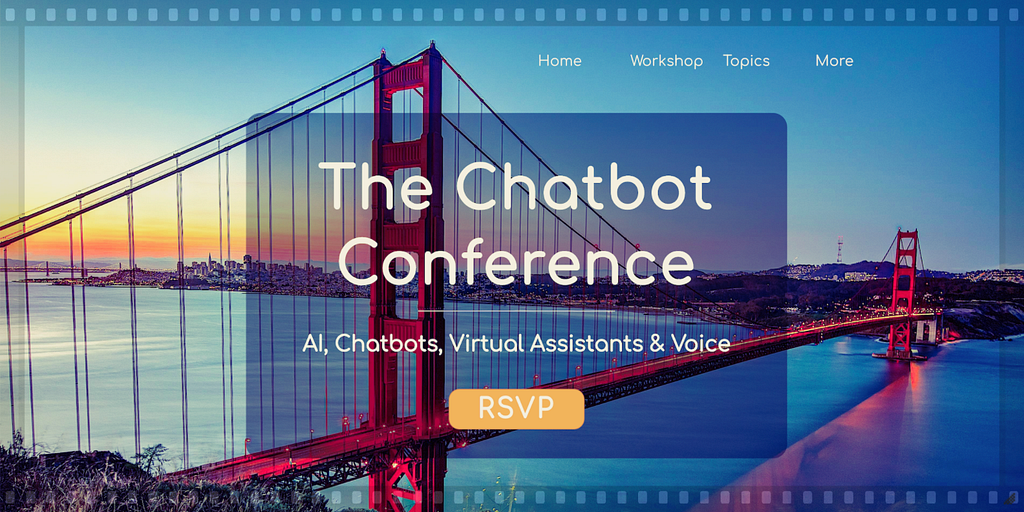
What exactly is the Clubhouse?
In this social network, real-time audio brings you a completely new way to interact with other members of the Clubhouse. The audio is your only means of communication.
Besides this, it is like any other social platform. It’s where you can connect with new friends, enrich your network, tell stories — and even perform.
But most of all, discuss in-depth the issues that interest you most and ask questions. You can also learn and listen to conversations on thousands of different topics, and from all over the world!
For what’s inside Clubhouse, a description of their own words can be more accurate:
What is Clubhouse?
Clubhouse is a new type of network based on voice. When you open the app you can see “rooms” full of people talking. All open so you can hop in and out, exploring different conversations. You enter each room as an audience member, but if you want to talk you just raise your hand, and the speakers can choose to invite you up. Or you can create a room of your own. -A description from Paul and Rohan on their blog post.Trending Bot Articles:
4. How intelligent and automated conversational systems are driving B2C revenue and growth.
Clubhouse meaning and history
The Clubhouse platform launched in March 2020. It came after a series of experimentation and attempts on other social products. Products that mostly failed or were shut down, from both founders.
As for the Clubhouse meaning, their intention, as they would write in their blog, is the following:
Our goal was to build a social experience that felt more human-where instead of posting, you could gather with other people and talk… something where you could close the app at the end of the session feeling better than you did when you opened it. Paul, Rohan and the Clubhouse team — January 24 2021 Article
We can say that they have reached pretty much the initial goal they had, and intend to spread it to the entire world.
Month after month, after the launch, the number of users keeps increasing. Even if the platform works with an invite-only system.
But this didn’t stop thousands of people from trying to join the platform. A desire fed mostly by the fact that many public figures had joined.
VIP members like celebrities, Hollywood actors, famous musicians, and Entrepreneurs. Also, Investors, Venture capitalists, and Real Estate agents have joined the platform. During the last months, it was also joined by athletes, comedians, authors, and scientists.
How to get a Clubhouse invite?
For those who want a Clubhouse invite, you need to have the right connections. If you don’t have contact with someone already inside the platform, it might be hard.
However, something you can try is to find people around offering them. Doing a search on different social media can be fruitful. There are a lot of posts offering clubhouse invites for free or in exchange for a follow, even if it’s not right.
An easy way, for example, is to find the tweet Elon Musk made about him participating in an open conversation inside a Clubhouse room.
This caused a boom of retweets from a lot of people offering invites.From 0 to 6 Million
According to the latest data, the app crossed 6 million registered users on February 1.

According to this study, most of the members have joined the platform during the last 3 months. This is why the growth trajectory forms a 90𝇈 angle.
After the app issued 20 invites to each Testflighter the number of the members started rising exponentially.
It was mid-January when the platform reached its first million and kept on rising. There were several factors that contributed to this immense global request to join the app.
There was another factor in addition to high profile figures from the business community. The fact that many people started investing in it. Investing to be part of the company but also as influencers. By using their own social media, skyrocketed the fame of this new social media platform.
There are two events worth mentioning to have helped this radical growth:
– The Clubhouse Lion King Production
All eyes were on Clubhouse on Dec. 26 for the premiere of “The Lion King” musical, as it came to Clubhouse in a real-time performance. For all those who joined, Clubhouse gave the users a complete musical experience.
Complete with a 40-member cast, along with a choir and live instrumentation. This all concluded with a tweet made by the director of the performance, which had been commented on for a few days in a row.
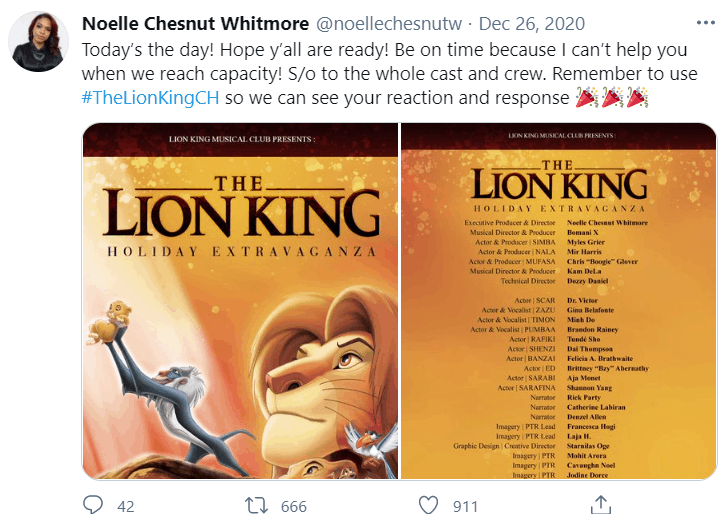
But this would not be the only performance executed through this platform. There were a lot of other “rooms” doing similar activities.
– A single tweet from Elon Musk
Elon Musk is known, time after time, to support new startups, and his words make a great impact.
The same thing happened with the Clubhouse app.
On January 31 he made a single tweet about him participating in a Clubhouse event called Good Time.
This caused a storm of retweets and new tweets. Many of them confirming their presence and most of all offering free invites to join the app.
As of February 1, the app registered more than 6 Million registered users, and the number kept increasing. The number of people registering was so big it caused the app to crash on the morning of February 2.
High investment does not mean no issues
Since March 2020, this new social media platform has attracted the attention of many investors. High capital investors and venture capitalists.
Different sources confirm that Clubhouse, on its first round of funding, raised capital from Andreessen Horowitz (a16z). $10 million in primary funds and at least $2 million in secondary shares.
The deal was said to value the company at or just above $100 million.
Second round
After 8 months from its first round of investments, the social network Clubhouse said that it raised a new round of funding. Again from the Silicon Valley venture capital firm Andreessen Horowitz (a16z).
Money it plans to use to improve the platform. For example, introduce paid features, and set up a grant program where popular users will get paid.
Yet, none of them has made an official statement on the latest developments. Only the fact that they now have over 180 investors from different backgrounds.
It is believed that the Clubhouse has a $1 billion valuation in less than a year. This value came after receiving more than $100 million of investments.
But there are still issues to solve
The great number of investments surely will help improve the platform and offer a better experience for its users.
However, Clubhouse has more urgent issues to solve. Issues that even huge social platforms like Facebook or Twitter have difficulties with.
Something that they would address directly in one of their communications:
“This past week, people on Clubhouse have hosted several intense conversations on topics of identity, ethnicity, gender, racism, and religion. These conversations led to a number of serious incident reports, and we received questions and concerns from our community about how we plan to scale safety and moderation on Clubhouse.”
The Clubhouse has received a lot of criticism. Aimed for its lack of adequate harassment protocols and inability to handle complaints.
This along with people saying that the moderation process should be more stringent.
Even if this communication was made nearly 4 months ago.
Their plans for the future
As for the incident reports, Clubhouse has made a clear response against these acts. This is what they announced through a previous official communication:
– First, we unequivocally condemn Anti-Blackness, Anti-Semitism, and all other forms of racism, hate speech and abuse on Clubhouse.
– People who violate them are warned, suspended, or removed completely from the platform, depending on the severity of the offense.Along with these acts of improvement, they have announced their intentions to improve other things.
Their intention is not to only improve the in-app experience. They also intend to expand the reach of their platform. This helped from the last round of investments.
– Increased accessibility
One of their objectives is to make the platform available for Android users. This considering the fact that the app momentarily is available only for IOS users.
On the other side, they intend to add more localized features so every user can have a more native experience.
– Performance & Personalization
Their investment in advanced technologies will bring a more performant in-app experience. They will also improve the personalization of how the users can discover people, rooms, and clubs by making it adaptive to their interests.
– Creator Grant Program
The Clubhouse creators are the backbone of the platform. They will be supported in the future through a payment system. This will be a way for them to be recognized for their effort. It will be made possible through features like tipping, tickets, or subscriptions.
This will certainly motivate the existing ones to become more active and aim for quality and invite new ones over.
– Customer Support
As the platform grows, Clubhouse intends to raise its efforts towards user safety. This means increasing the Support and Trust & Safety teams along with improving the tools for abuse prevention.
As for the invite-only joining mode of the platform, there is nothing to do but wait. Wait till Clubhouse becomes available for everyone. The Clubhouse has already claimed to make the platform available for Android users soon.
Considering this, there are high chances for the app to become available for everyone within this year.
Clubhouse app as a voice first social platform
The thing that makes Clubhouse special is the fact that the only way you have to communicate with other people is by using your voice. And this is how it will always be.
No text, no photos, no videos. Voice recordings only.
Of course, using voice is available in other platforms too, but for Clubhouse, voice is their DNA.
Some people even consider it as a live, podcast exchanging platform.
Voice technologies and their potential in social networking
Reconsidering everything that happened during 2020, we can say that voice has taken large importance. From smart speakers and voice assistants to voice-assisted services and high investment in voice first platforms.
The voice, not only for being a simple communicating tool but also a way to transmit emotion and character with each voice recording.
The voice trend & the future
The trend of voice will continue to disrupt and revolutionize not only the social networking industry. It has already changed many operations in business internal and external processes, customer service, and education.
This is the main reason why many investors in voice technologies have joined the platform lately.
Not only to explore this new platform. It is also a way for them to discuss and share ideas.
It all started as a way to facilitate everyday actions. Now every company has started to understand the importance of voice.
We are using them every day and more through voice assistants and smart speakers. Along with text-to-speech services, chatbots, online chats, and social media.
Clubhouse potential to change the use of voice in Social Media
Silicon Valley is one of the world’s most entrepreneurial hubs. This is where products are constantly changing and innovating. For them, Social media apps have served as both failure examples and the source of value creation.
The Clubhouse platform surprised everyone with its explosive growth and collection of investors. But this happened for a specific reason.
As Jeremiah Owyang describes it on his article:
“Text is not enough, and video is too much; social audio is just right. It represents the opportunity for social connection and empathy without the downsides of video.”

During the last years, many companies have tried launching a voice-only app or web platform. Yet, none of them has dealt with it as Clubhouse has done.
Starting as a private project, it found what people were looking for. A way of communicating without the uncomfortable part of showing on video or the hassle of writing everything.
A leap to new business opportunities
The success of Clubhouse as a voice first social media has created space for new uses of social audio. It does not hold only the significance of making voice more important.
It has planted the seed and given the chance to grow to a whole new level of product categories and business models.
In the future, we will start to see more and more companies offering social audio analytics, software, services, and management systems.
If more voice-oriented social platforms start to grow, it will create new ways to monetize services like premium options. Unique audio/text ads & ad-free experience, voice brands, promotion & sponsoring, and voice data analytics.
Also, the chance for the talented ones to become voice influencers.
Don’t forget to give us your 👏 !



Clubhouse Invite and More: A Non-Definitive Guide was originally published in Chatbots Life on Medium, where people are continuing the conversation by highlighting and responding to this story.
-
Bumble Wings- A UX Proposal
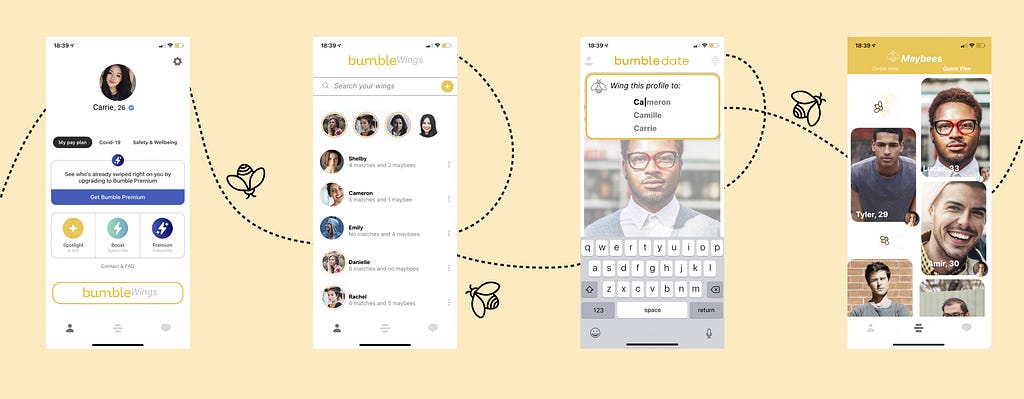
I remember before the pandemic, my friends and I would sometimes jokingly and other times not so jokingly, swap phones and Swipe for one another on dating apps. We mostly used Bumble and hinge.
I thought it would be interesting to make this possible even when there’s a pandemic happening. In other words: have a feature that allows friends to swipe for one another and matchmake. I decided to test how this feature would present itself in Bumble as it is one of the most popular dating apps on the market.Disclaimer
This feature was designed independently from bumble and purely for the purpose of exploration. I do not own any rights to the existing mobile application. I utilized screenshots from the internet and my own phone and put together these wireframes on using Figma. The entire process took about 2 working days to complete (brainstorming, user flows and wireframing). This was developed and conceptualized during the covid 19 pandemic.
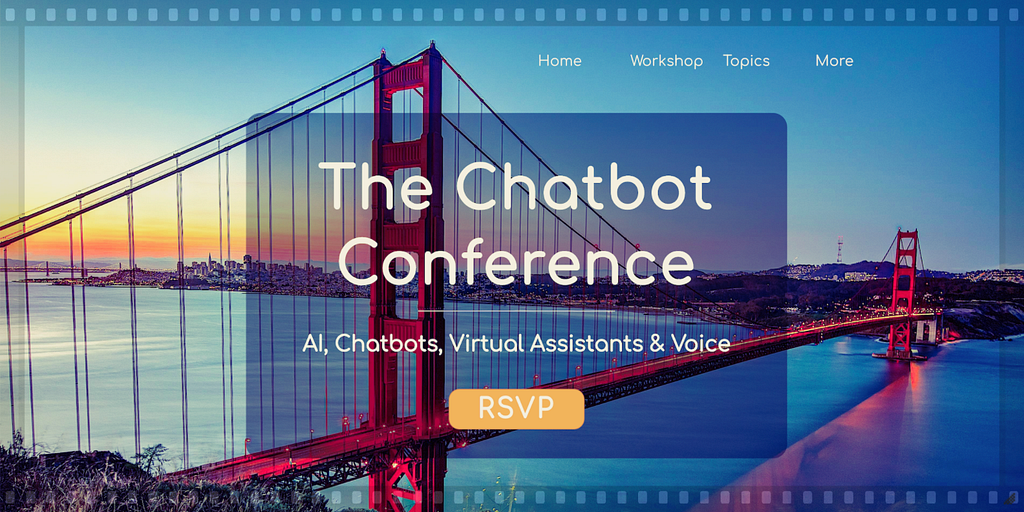
So What’s the issue and Who is this designed for?
Including friends’ feedback when swiping on dating apps is difficult when it’s not possible to gather. Sharing potential matches via screenshots can take too long at times. Having friends be able to swipe for you makes the process much more interactive, fun and less time consuming.
I designed Bumble wings to cater to those who have some trouble and difficulties putting themselves out there and utilizing the dating apps.
Someone like Carrie.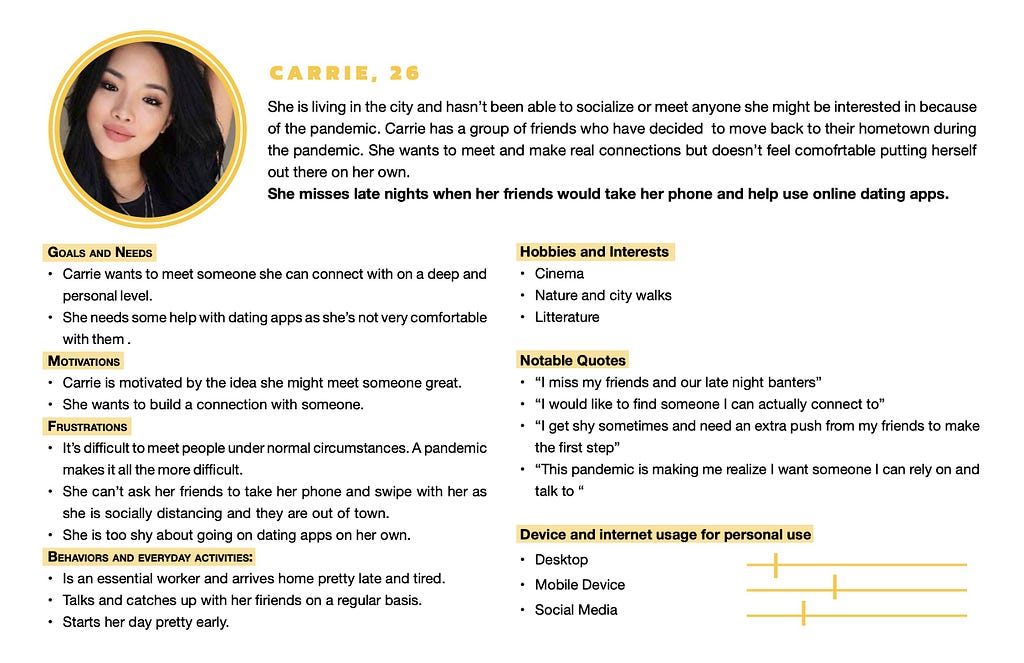
User Persona: Carrie User Flow and Wireframing
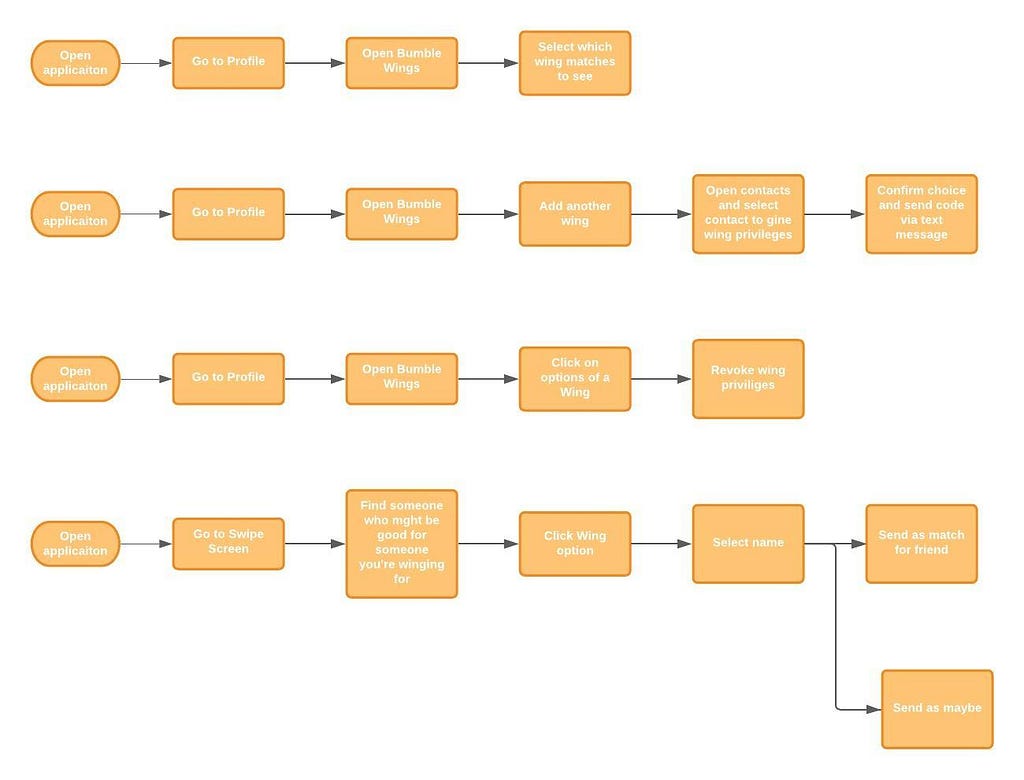
User Flows I used the user flows as a guideline rather than a strict succession of tasks, seeing as I was going to manipulate and make these flows fit within an existing application. I did not want to overcomplicate them at this stage because I wanted to have room for flexibility and adaptation to the existing user flows of the mobile app
The initial Sketches helped me better visualize what kind of features and buttons I need for every page before diving into the final graphics of it. I had a pretty clear idea of what the screen would look seeing as I was building off an existing product and only sketched out some essential parts of the wireframes before building them from the existing bumble interface and wireframes.
Trending Bot Articles:
4. How intelligent and automated conversational systems are driving B2C revenue and growth.
Final Screens
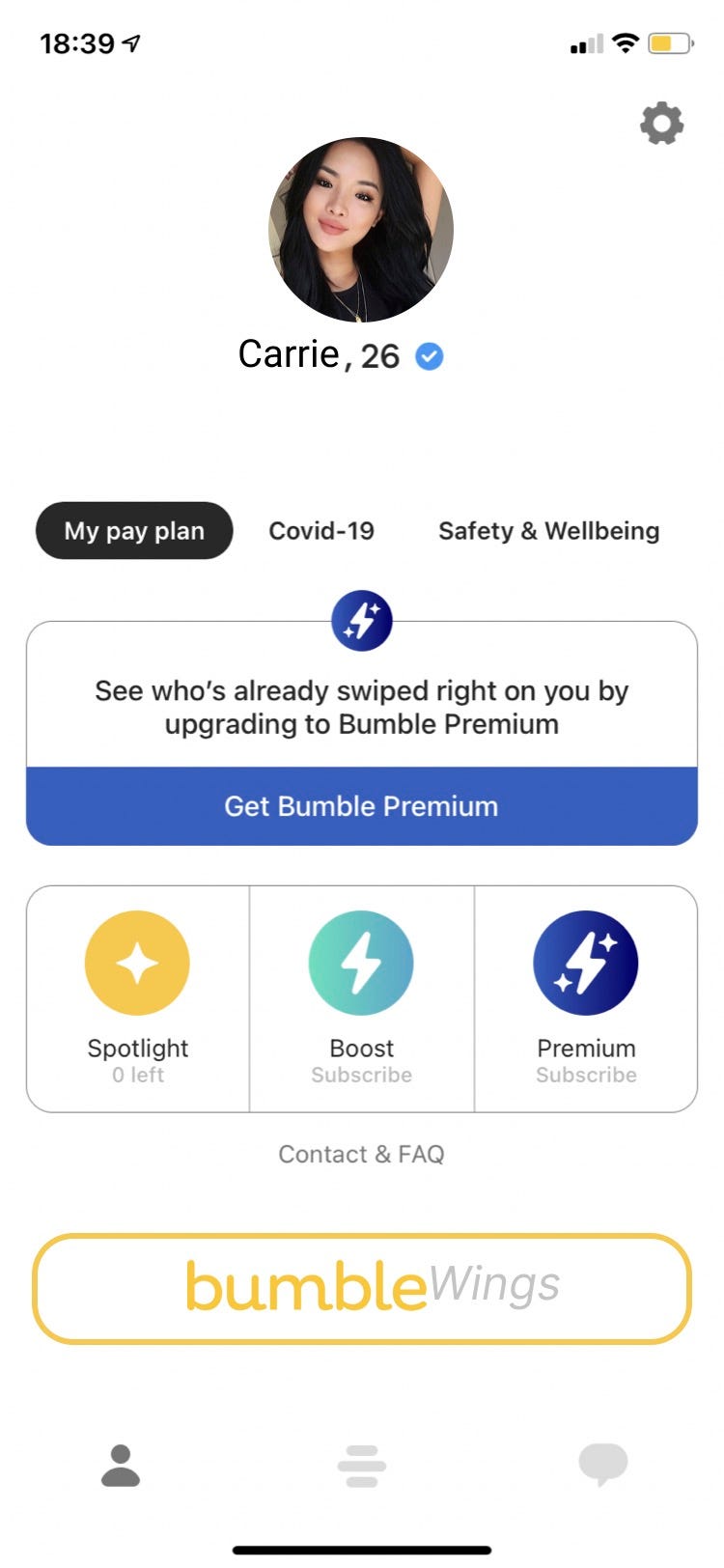
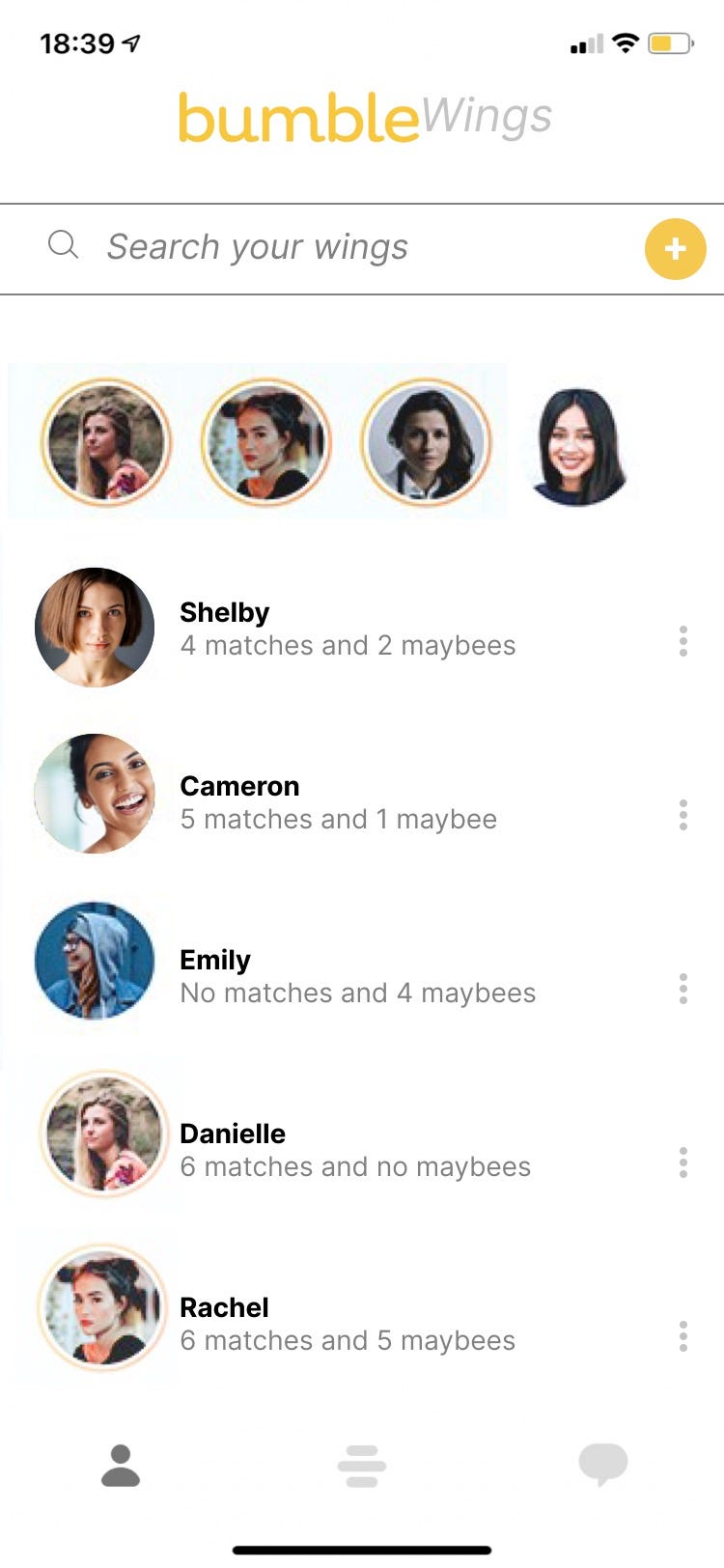
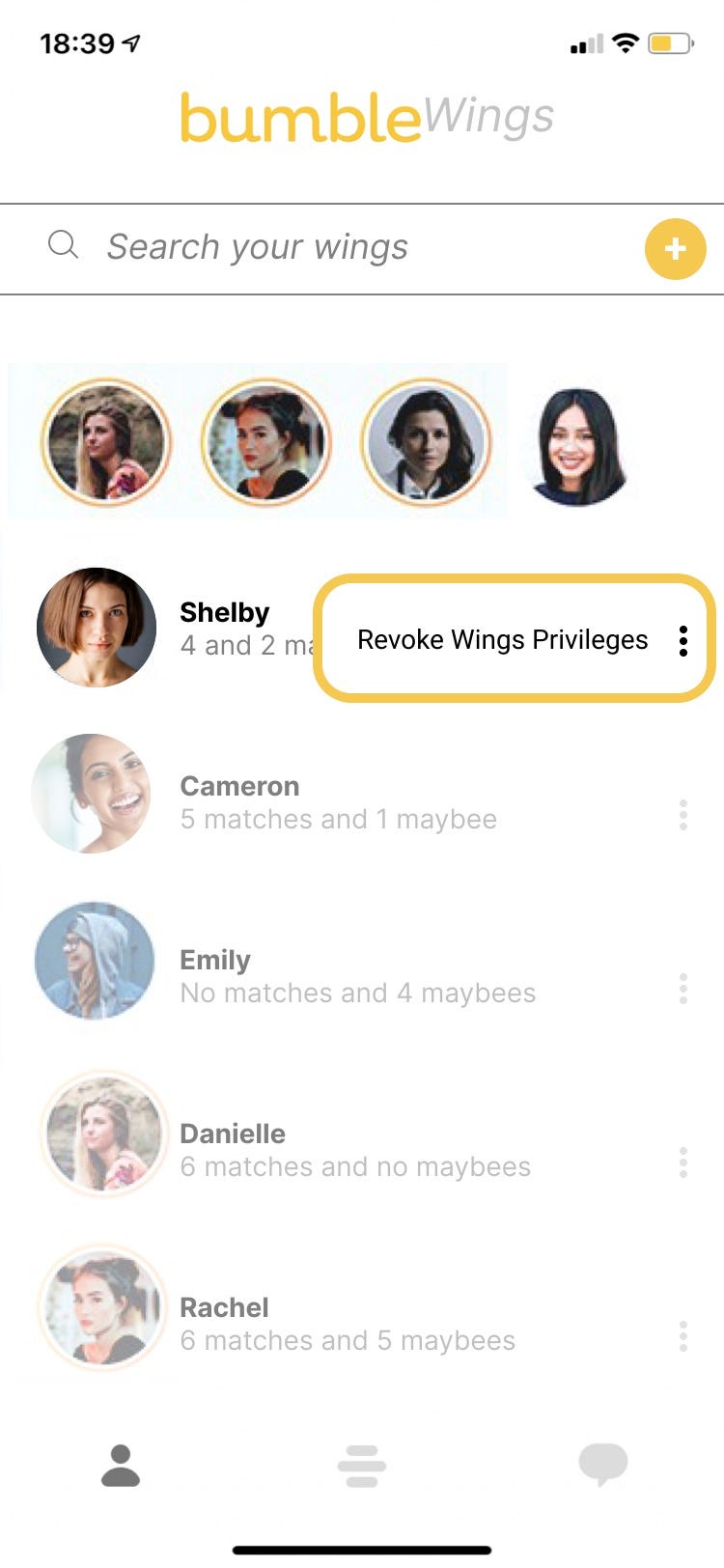
Wings can swipe to match or classify some profiles as Maybees to allow the user to decide whether or not they want they want to swipe right on them.
Wing privileges can be revoked at any time.
The + button (in yellow) allows the user to add as many Wings as they like.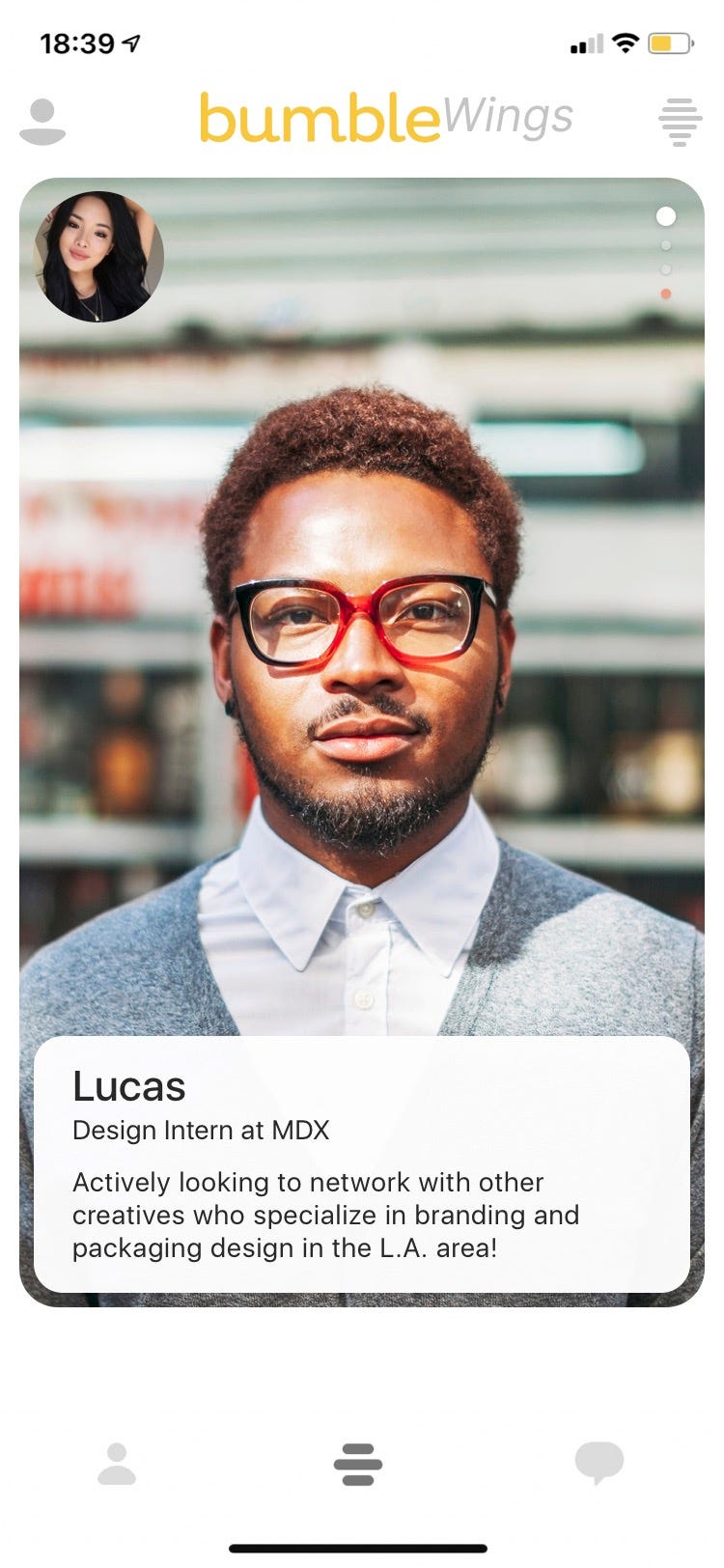
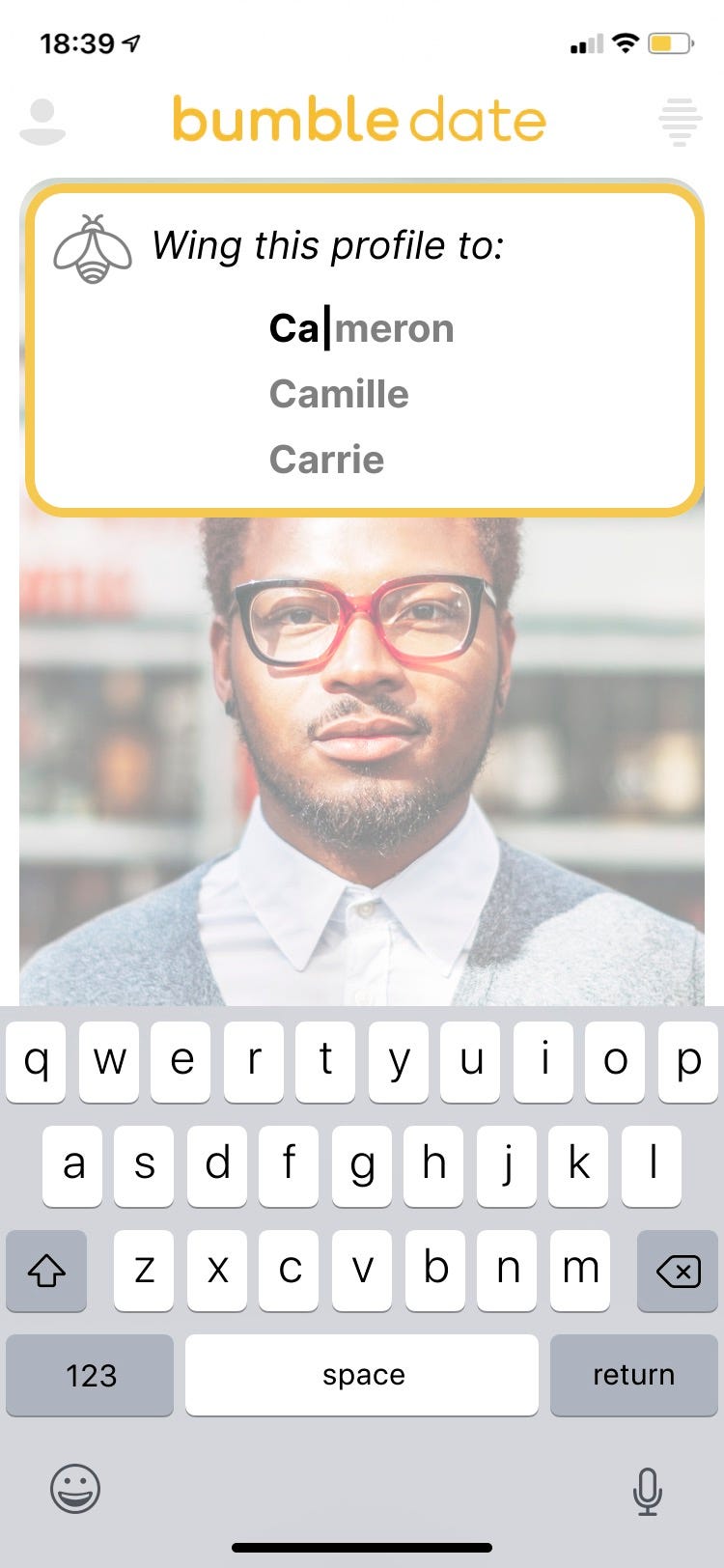
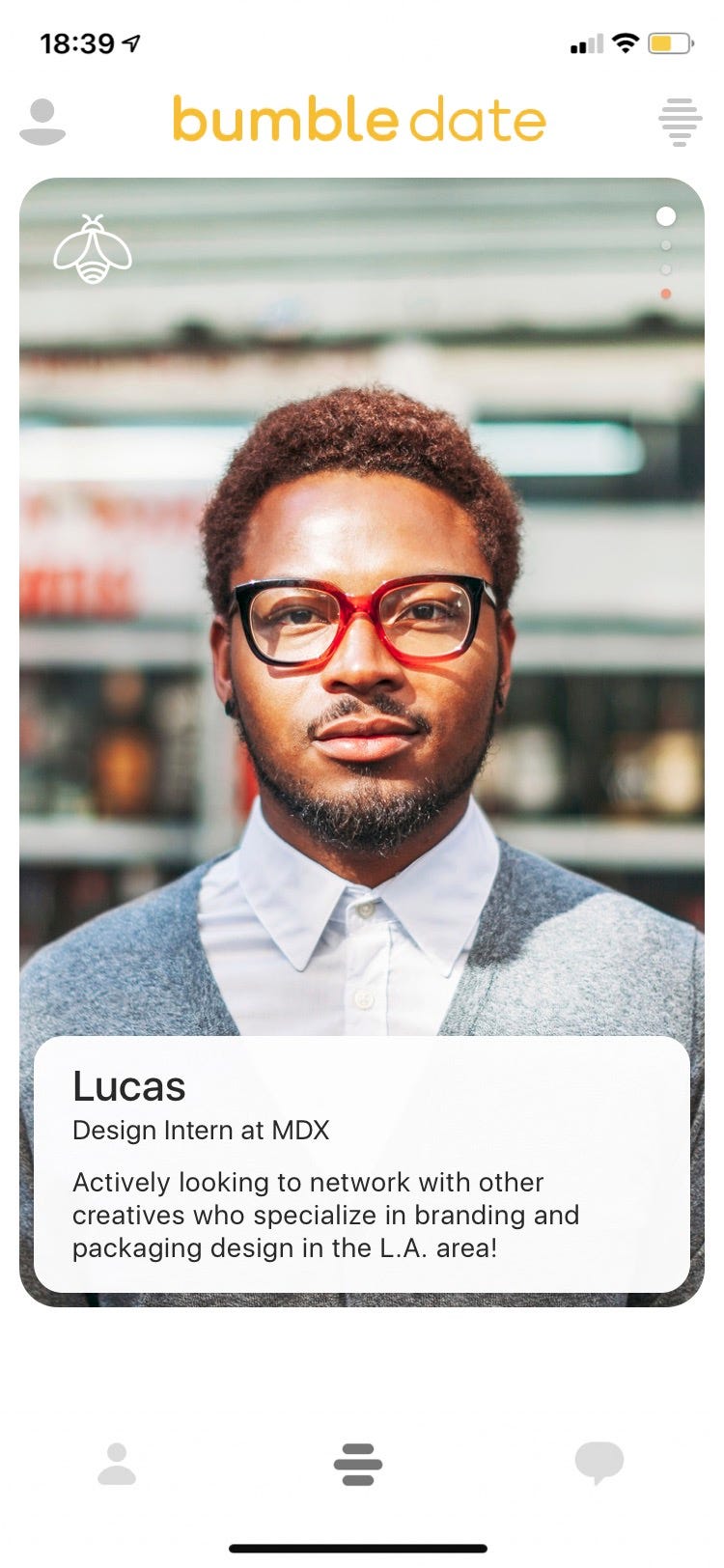
If a match is done by a Wing, then a small Icon of the Wing who matched the user will appear near the photo of the match. The user can also access the Maybee list- also chosen by Wings.
Maybees are profiles the Wings recommend to the user but leave it up the user to decide if they want to match with them or not. A photo of the Wing is shown near the profile of the Maybee for reference.
Maybees can be viewed in swipe view or in queue view (similar to the existing beeline feature in bumble).
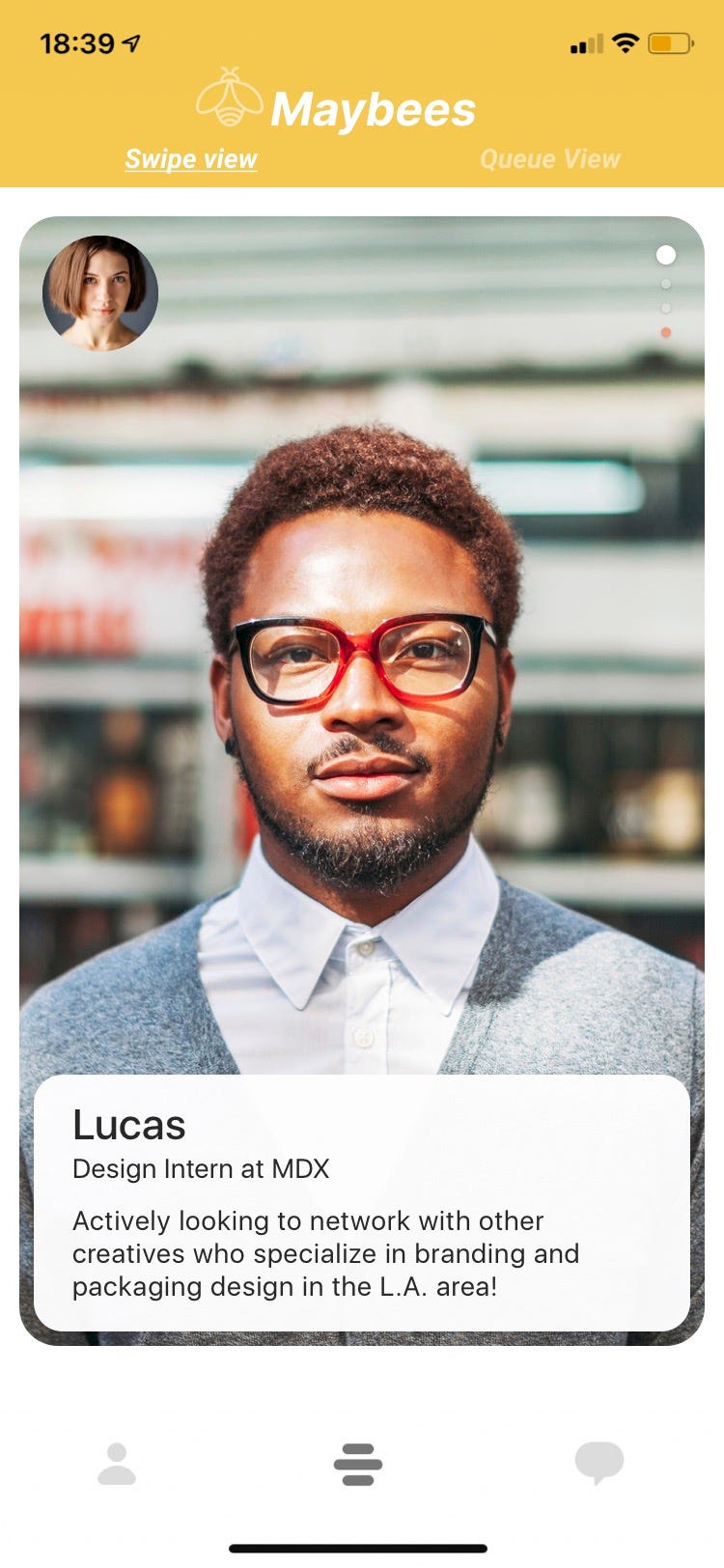
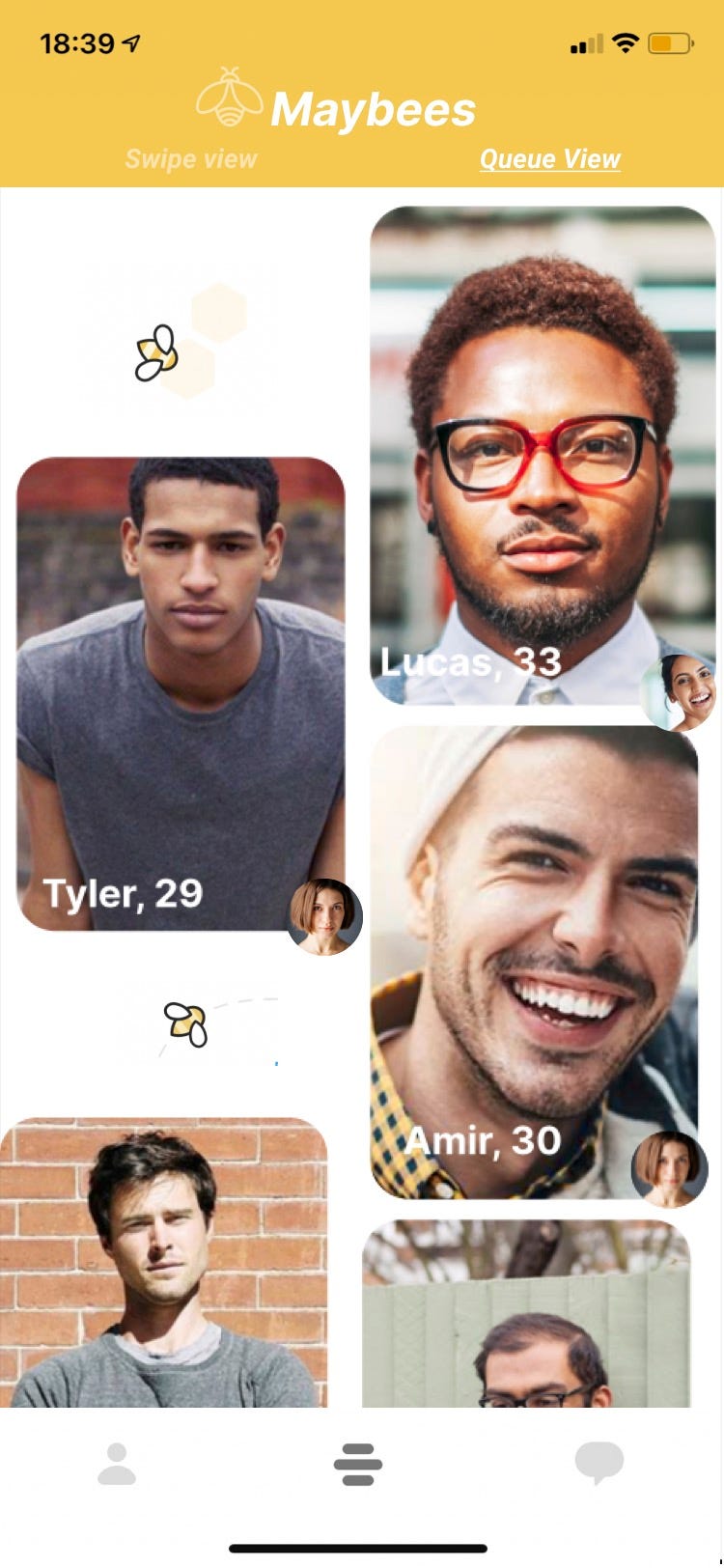
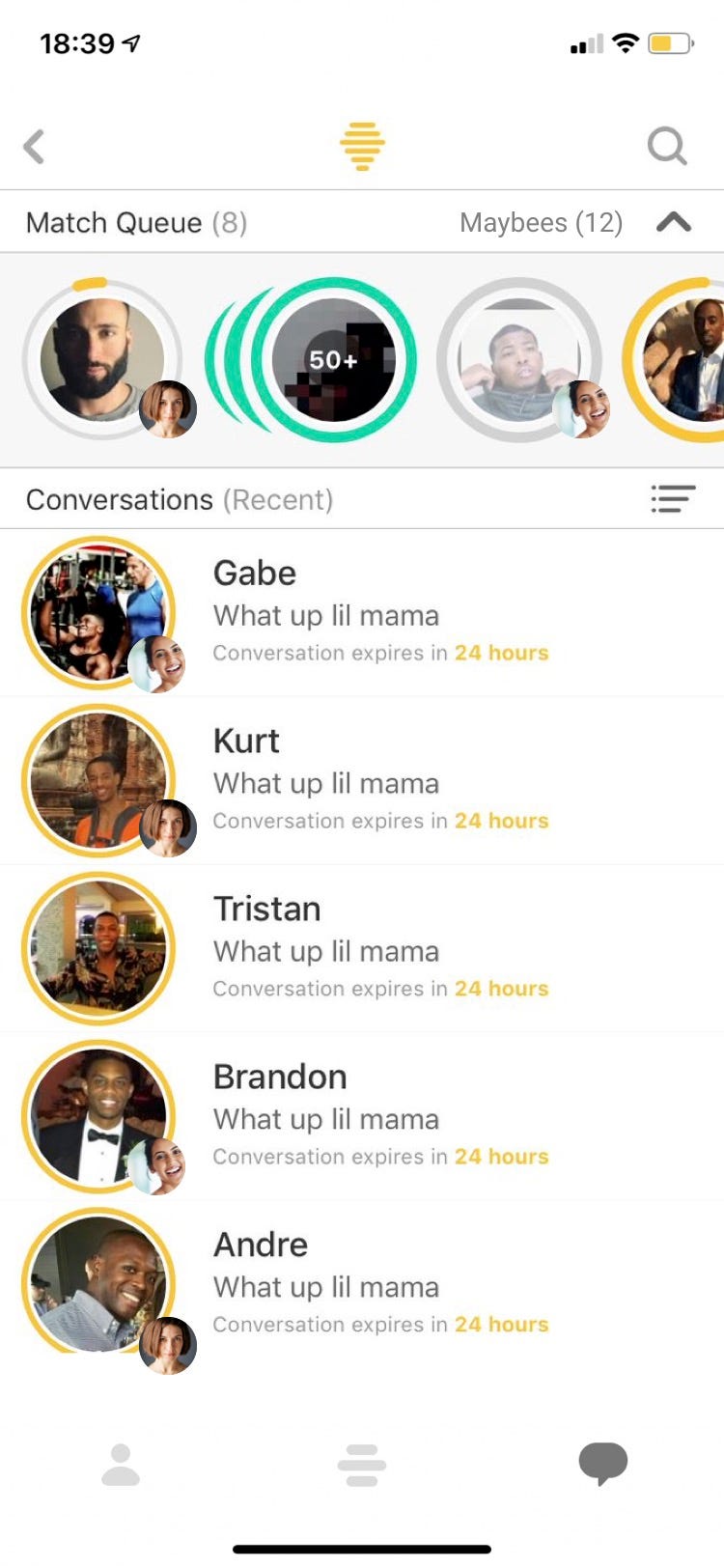
If a Wing sees a profile that might be a match for a friend, they can click on the bee icon to match or Maybee the profile for someone they are winging for.
A search field comes up where the Wing can look up anyone they are winging for and match the profile for them.
Alternatively, they can swipe for a friend directly from BumbleWings as opposed to finding matches from their personal queues. The photo of the person they are winging for is in the upper left hand corner.
Swipe left for no, Right for yes and swipe upwards to MaybeeYou can see the full case study with the low fidelity wireframes and ideas for future iterations on my website by clicking here
Don’t forget to give us your 👏 !



Bumble Wings- A UX Proposal was originally published in Chatbots Life on Medium, where people are continuing the conversation by highlighting and responding to this story.
-
How To Create a Telegram Chatbot (No Coding Required)
I just published a video in which I explain how you can create a Telegram chatbot with ActiveChat. I will show you:
- How you can set up a welcome message in your chatbot
- How to automatically reply to a question
- And how to connect your chatbot to Telegram
You can watch the video here: https://www.youtube.com/watch?v=KizPE0kKhXM
Please let me know what you think in the comments 👇
submitted by /u/jorenwouters
[link] [comments]