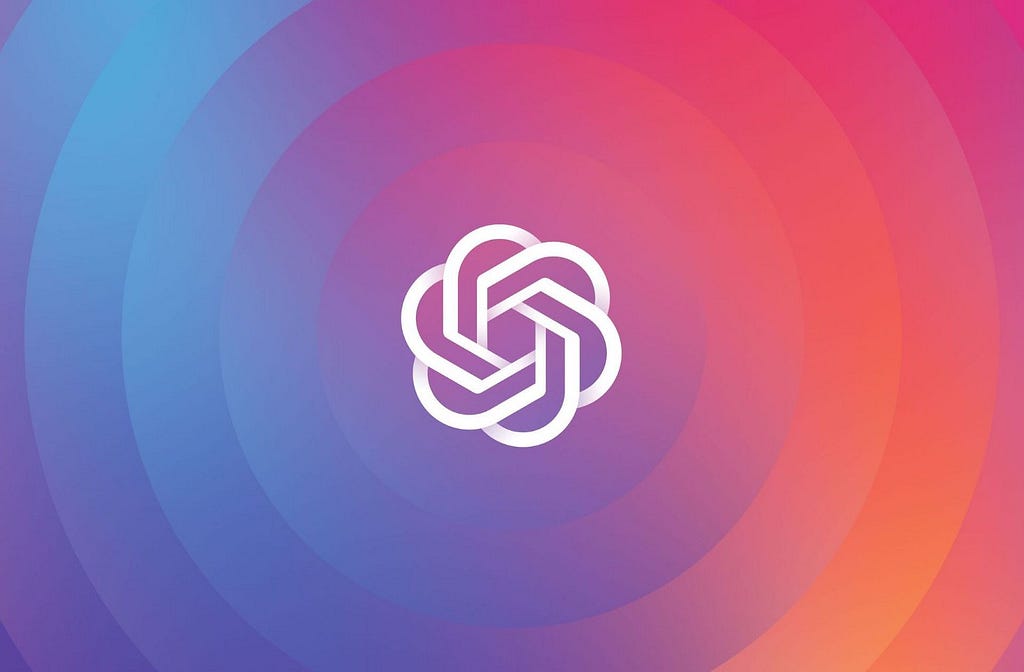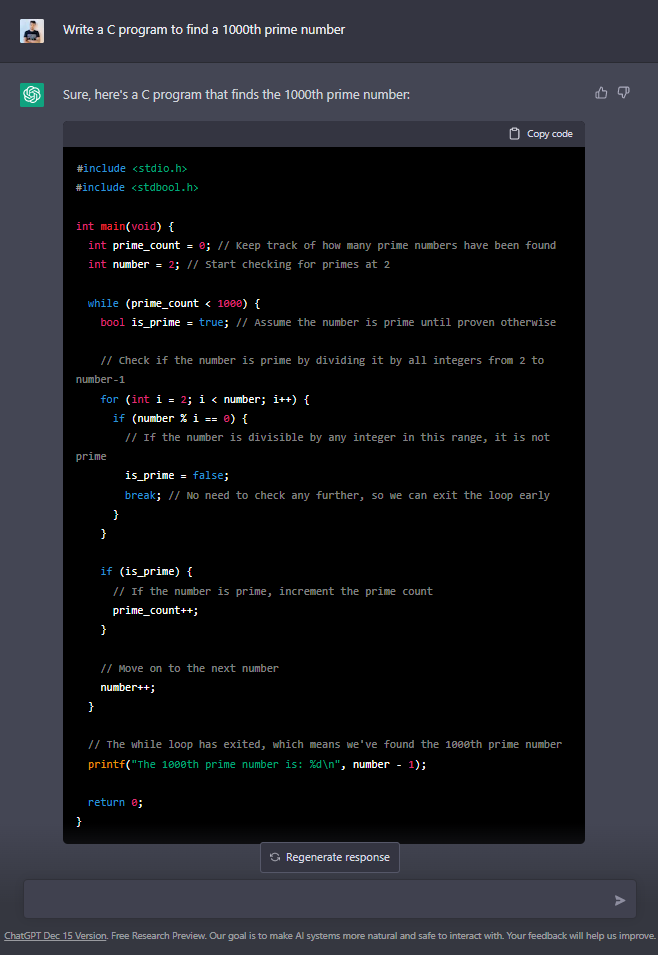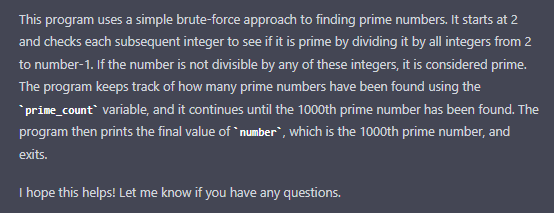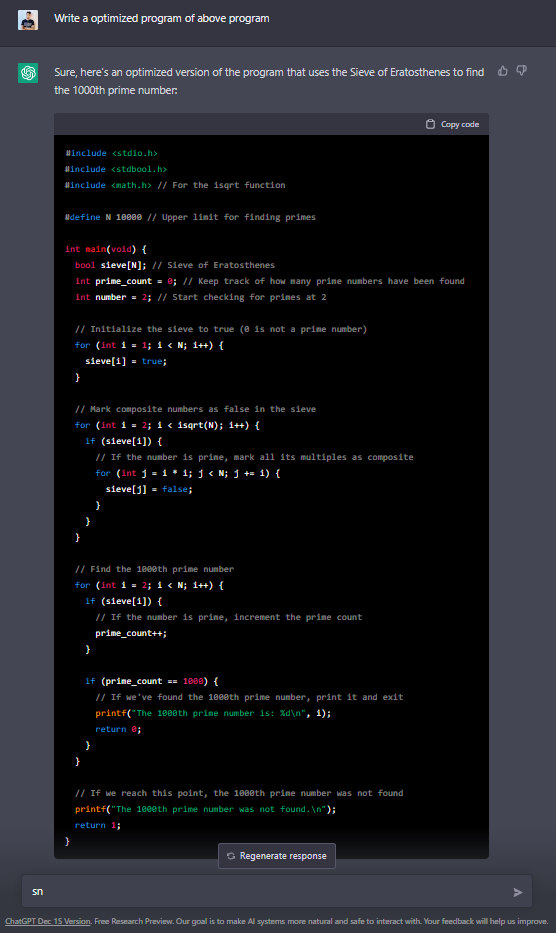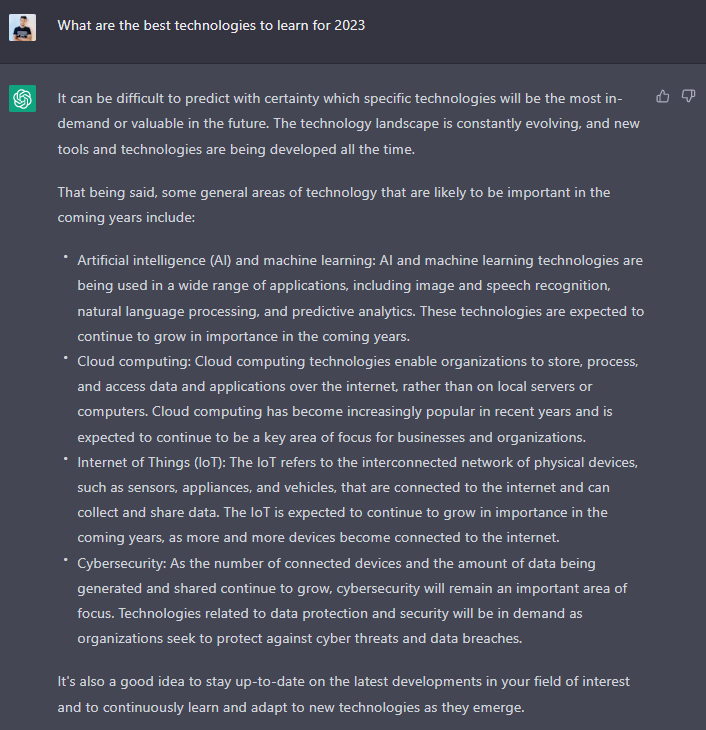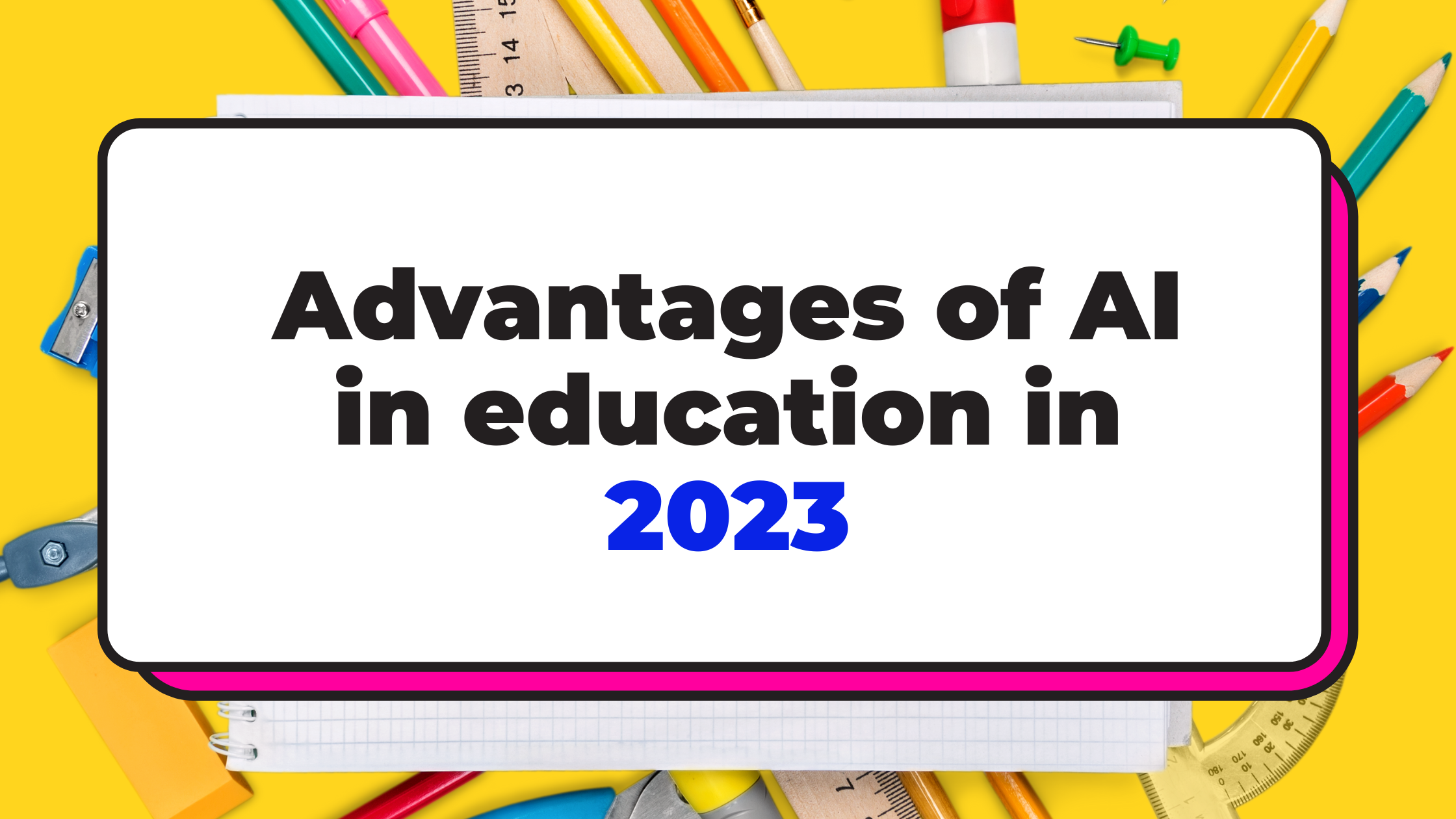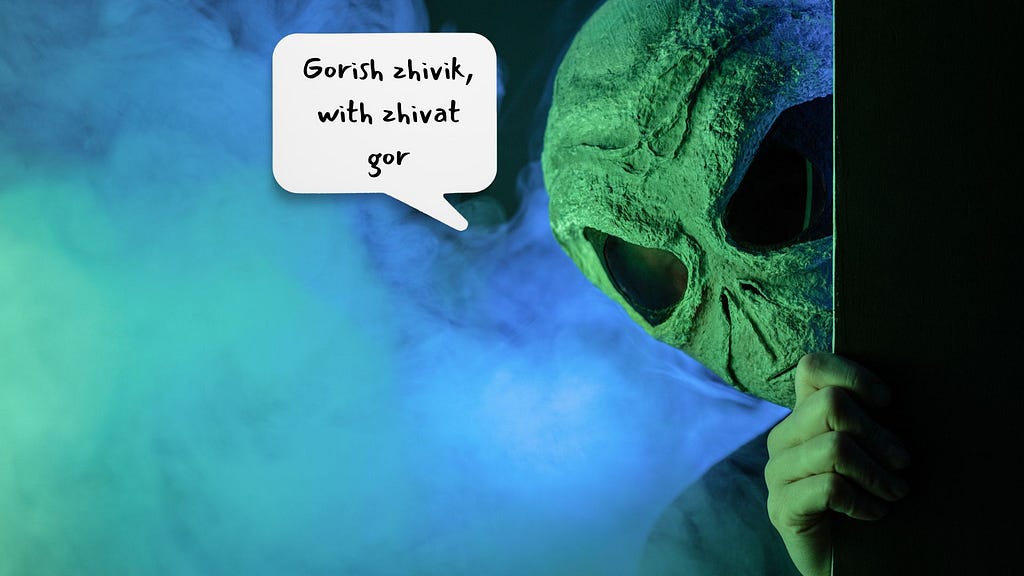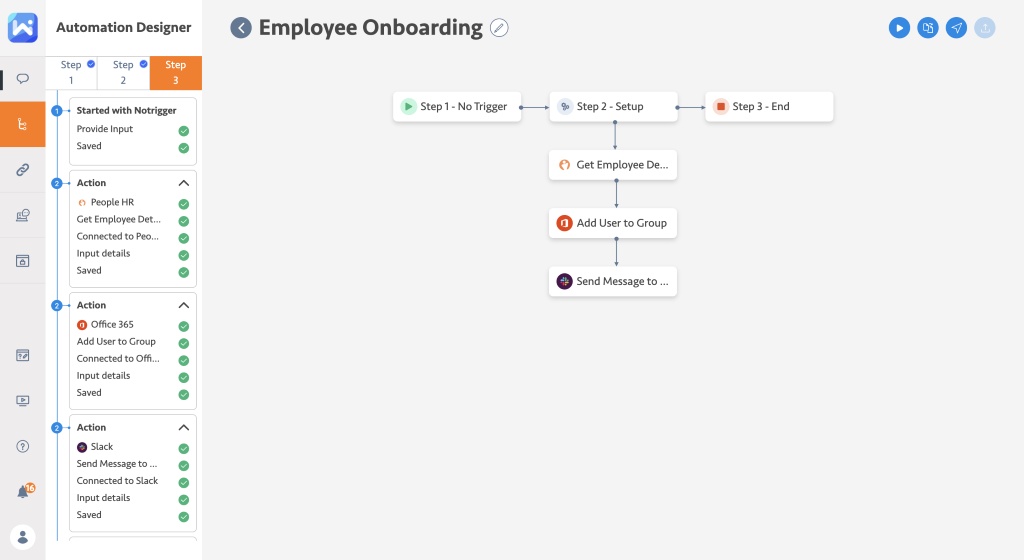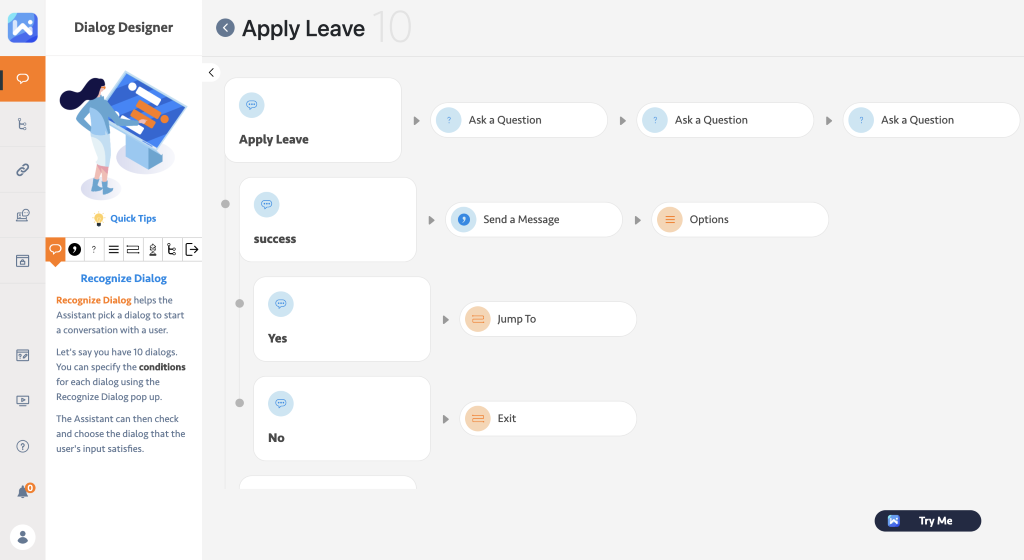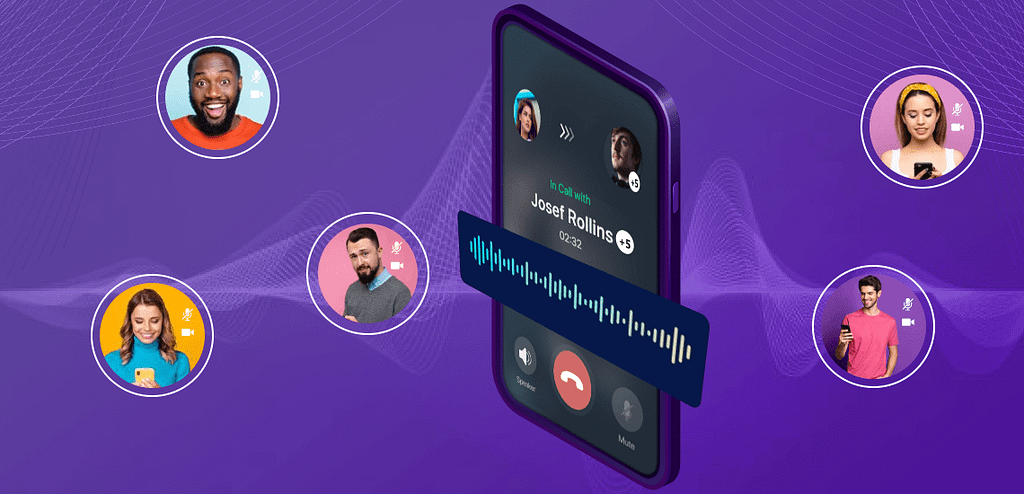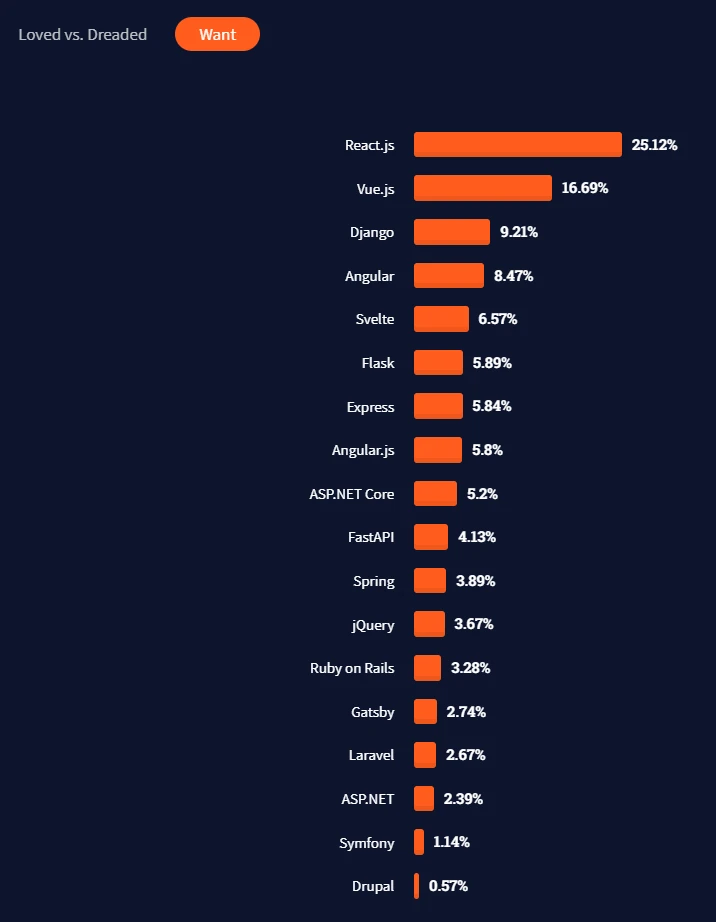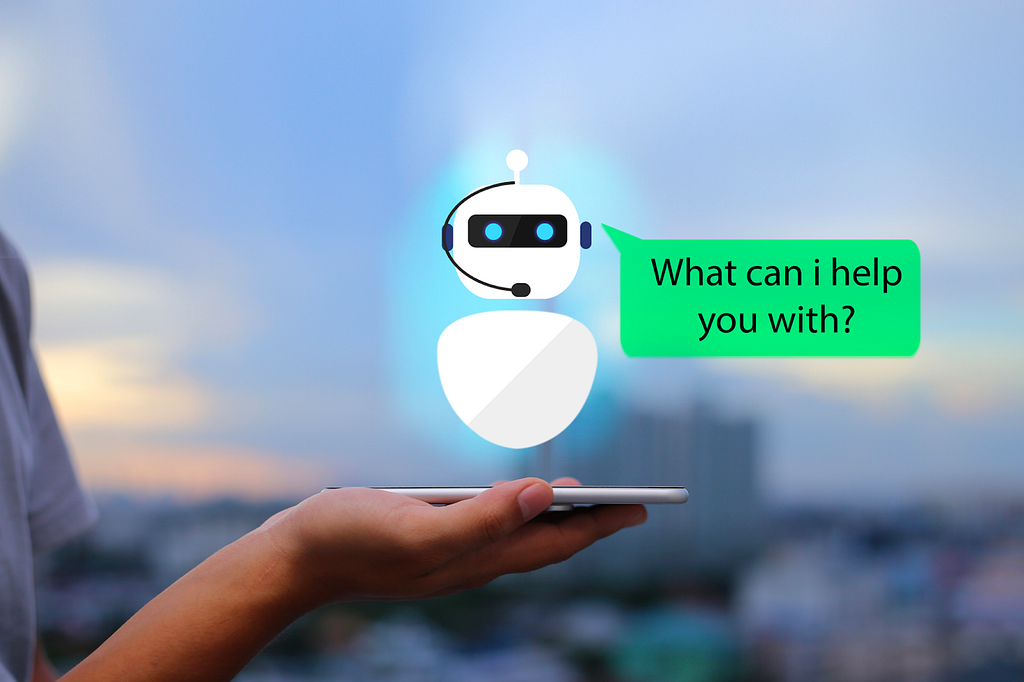
Driven by the need to provide customer service at scale digitally and remotely, the pandemic period saw a big uptick in conversational AI adoption of almost a 250% increase across multiple industries. This trend continued at an even more accelerated pace in the post-pandemic world of 2022. Pressures imposed by macroeconomic headwinds encouraged customer service leaders to seek cost savings and efficiency through much deeper and wider adoption of automation and AI in contact centers. This quest for efficiency is well reflected in the increase of nearly 20% in the share of service organizations tracking case deflection in 2022 versus 2020.
Given the significance of conversational AI or Bots in driving contact center efficiency and accelerating pace of digital transformation, which is slated to grow at a CAGR of 22.95% over the forecast period of 2022 -2027, let us take a look at some key trends we saw emerging in 2022 and a projection of what to expect in 2023 and beyond. I would like to note that the analysis in this post is based on my personal views which are influenced by my unique privilege to interact with customers of all sizes representing multiple industries and geos.
Trends we saw emerging in 2022
In 2022, while some enterprises had already embarked upon their adoption journey during the pandemic and wanted to expand the usage further, others felt encouraged by technological advancements, customer expectations, spectrum of vendor choices and the need to move the needle on their business KPIs to adopt Bots in contact centers. Although each brand had their own unique adoption path, usage patterns, successes, and challenges, we witnessed some common trends across the board. These trends are discussed below.
- “Deflect to digital” became a key imperative. Most service leaders acknowledged that it was not just a matter of “if” but “when” to adopt bots for customer service since they not only help drive cost savings but also because customers have come to expect self-service. A combination of self-help solutions like community forums, FAQs and bots lead to faster resolution and better overall Customer Experience (CX). The tech savviness of millennials and Gen Z also contributed towards the behavioral shift that led to gravitation towards bots as a preferred channel of support versus the traditional ones.
- Interest in expanding bots for complex tasks but customers not ready yet. Enterprises who started their conversational AI adoption journey during the pandemic and achieved successful containment with initial rollouts started exploring more complex use cases for bots. For example, secure payment acceptance, CRUDing external systems and serving experiences based on those outcomes, and assistance with multiple tasks inferred from a multi-intent utterances classification. This expansion of bot use cases was driven by the need to maximize the ROI and, to an extent, increase in confidence induced by customer acceptance to use bots for self-service. However, for the most part, various studies and researches indicated that customers did not yet trust chatbots fully and wanted to be connected to a human agent for satisfactory resolutions. According to one such research, while 78% of customers had interacted with bots, 80% of them felt frustrated with the outcome. This indicates customer willingness to engage but a lack of bot effectiveness that impeded the adoption of bots for complex tasks.
- “Conversation design” emerged as an important discipline. According to the Salesforce State of Connected Customer report, 88% of US Consumers indicated that trust is the cornerstone of their inclination to do business with a brand. Given this customer sentiment, brands found themselves becoming conscious of ensuring that their bot experiences were inclusive, accessible, ethical, and meaningful. This in turn led to a big boost in the importance of conversation design practice, which is defined as the set of the concepts, strategies, and practice of designing conversations to build better relationships with customers at scale.
- Brands favored “deploy once use everywhere”solutions. Given channel proliferation and mobile economy, brands want to engage with their customers wherever they are and whenever they want. This necessitated solutions that could scale to any prevalent and upcoming channels without any significant lift or investment. To connect with their users across a vast sleuth of channels and create differentiated yet connected experiences with ease of long term maintenance, enterprises found themselves gravitating towards vendors who could support many channels out of the box and scale to new ones through a platform centric approach.
- Technology coupled with people facilitated impactful solutions. The promise of AI and ML technologies enabled customer service leaders to seek and secure budgetary approvals but they had to continue to demonstrate the ROI for ongoing funding and approval. Towards that end, CS leaders realized that to create compelling and impactful bot experiences, they needed an internal team of developers, data scientists, and content creators to augment technology to the best possible extent. For example, content creators helped with giving their bots a personality that reflected and resonated with their brand image, Pre-trained ML models were useful in getting up and running quickly, but ultimately they required data scientists to fine -tune and optimize the models based on the usage data and behavioral patterns of their customers, domain, and industry. Enterprises with multiple LOBs, geographic presence and/or vendors supporting their customer service stack required developers to customize and integrate their Conversational AI solutions with other systems and multiple admins with distinct set of roles and permissions for security reasons.
Predictions for 2023
2023 and beyond, we expect Bots to remain at the top of customer service leaders’ minds. Here is an educated compilation of what we can potentially expect.
- Brands will lean further into “digital only” customer service. We are already starting to witness “digital only” customer service in certain industries and geos and predict more and more brands to adopt this stance going forward. Massive advancements in technology coupled with more fully formed customer habits and expectations will lead to much wider adoption of self-service solutions like chatbots and a move away from traditional call centers. According to Salesforce’s state of service report, channels like Phone and Email have seen a 19% and 17% respectively dip in popularity in 2022 compared to 2020 while self-service channel adoption has surged in the same period.
- “Conversation Design” will prove to be a competitive differentiator. Customer engagement stats indicate that on one hand customers expect the bot experience to be as fluid and normal as a human-like conversation, but on the other hand they also want these interactions to be bias-free and transparent. And that is where conversation design discipline will play an even more significant role in creating naturally flowing conversations that are useful, inclusive, and ethical. Brands who manage to attain this feat will win their customers’ trust, and hence their business.
- Automation will pave the way for “hyper automation” through Chatbots and RPA integration. RPA software has witnessed tremendous growth over the last couple of years and is expected to continue to grow at a double-digit rate. Given the need to automate business processes further and expedite digital transformation, brands will tap into the power of RPA integrations to drive efficiency in bot interactions. For example, an RPA integrated bot could process an order return in minutes by extracting the relevant information from the customer invoice and updating the order management system in the backend. This kind of backend process automation will eliminate the need for human assisted intervention which is both costly and time consuming.
- Omni-channel and seamless cross-channel experiences will become table stakes. We have been witnessing end users interact with a brand on multiple channels for a few years now. That trend will be exacerbated further by customers expecting brands to not only provide consistent experience across channels but also support cross-channel experiences that tap into channel-specific nuances and characteristics. For example, the ability to book flights via any channel of preference or receiving OTP on SMS for making a payment or password change represent some tablestake use cases for multi-channel support. Going forward, customers’ will expect an even higher level of seamlessness and continuity of experiences across devices and modalities that would enable transitioning from text to voice or mobile to desktop and vice versa with full context retention.
- CDP powered real time insights will lead to more personalized interactions. When it comes to brand connection, studies have found that 60% of customers indicated that they were dealing with different departments, not one company and 66% had to repeat the same information. 2023 may finally prove to be the year in which brands put in a more concerted effort in breaking down departmental silos that lead to fragmented customer profile and interactions. By leveraging CDPs, brands will be able to offer both broader personalization by virtue of visibility in customer interactions through the entire lifecycle involving marketing, sales, and service as well as deeper personalization based on customer profile, preferences, and intent. What’s more, users will also expect and feel comfortable with bots reaching out to them proactively with key information and updates based on their preferences.
Conclusion
2023 may prove to be an inflection point in Conversational AI growth trajectory. Breakthrough technological advancements will help democratize AI and lead to further commoditization, business drivers and geo economic conditions may lead to either consolidation of vendor landscape or arrival of novel players, and marked shift in consumer behavior and expectations will encourage brands to innovate more while meeting the table stakes. While we do not know what the future holds, it is a given that Conversational AI will remain an extremely important and relevant tool in the digital transformation journey of customer service leaders of today and tomorrow!
Conversational AI trends and predictions for customer service in 2023 was originally published in Chatbots Life on Medium, where people are continuing the conversation by highlighting and responding to this story.