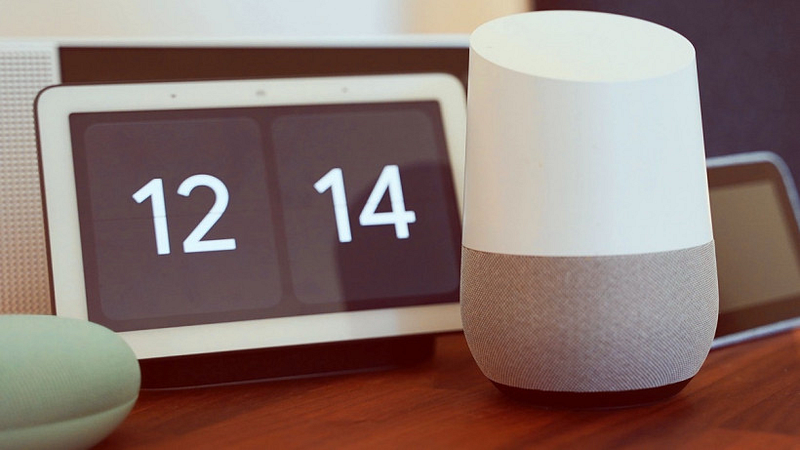
Because your Google Home smart speaker is constantly receiving innovative features and tricks, it’s important to take advantage of the latest with the latest software.
Fortunately, every Google speaker should automatically receive updates.
If your Google Home or a Nest Mini, Home Max, Nest Audio, or Google Nest Hub smart display is connected to Wi-Fi, it should automatically scan for updates and begin downloading them.
Make sure your speaker has the most up-to-date software.
If you’re not sure if your Google Home system software is up to date, go to:
1. Launch the Google Home application.
2. Decide which Google Home speaker you’d like to use.
3. Select Device Settings from the drop-down menu.
4. Go to the base of the page and scroll down. The present system firmware is displayed here.
You can also see if that’s the most recent Google Home firmware version on Google’s official website.
The first rule of waiting for an update for your Google Assistant smart speaker is to be patient. Keep in mind that new features do not reach every territory at the same moment. There are a variety of reasons why your speaker may take longer than expected, but the important thing is to persevere. If your home is acting up and won’t download the update, and you’ve exhausted all other options, it might be time for a reset.
How do I know if Google Home is up to date?
Depending on which Google Home speaker you have, it will notify you in various ways that it is upgrading.
If it’s a usual Google Home, the top of the speaker will have a twirling semi-circle of white lights. A line of white lights will move from left to right if it’s the Google Nest Mini.
If you have a Google Nest Hub or Nest Hub Max, it will notify you whenever an update is released on the screen. It should take no more than 10 minutes to perform an upgrade. You may have to restart the speaker if it appears to be taking much longer than that and you’re not gaining any response from it — or if the lights have stopped spinning. Simply disconnect it from the source of power, hang on for a minute, and then reconnect it. After that, the update must begin again.
Don’t forget to give us your 👏 !

How to keep your Google Home, Nest Mini, Nest Audio, Home Max, or Google Nest Hub fully updated was originally published in Chatbots Life on Medium, where people are continuing the conversation by highlighting and responding to this story.