Your cart is currently empty!
How to Build a Simple FAQ Chatbot with ManyChat (No-Code) in 2022 — EmpathyBots
How to Build a Simple FAQ Chatbot with ManyChat (No-Code) in 2022 — EmpathyBots
Are you ready to get your hands on chatbot building?
Don’t worry, we’ll start with a simple and easy one!
In this guide, I will show you the 6-step process to build a simple FAQ chatbot using the no-code chatbot development platform, ManyChat.
So, be with me!
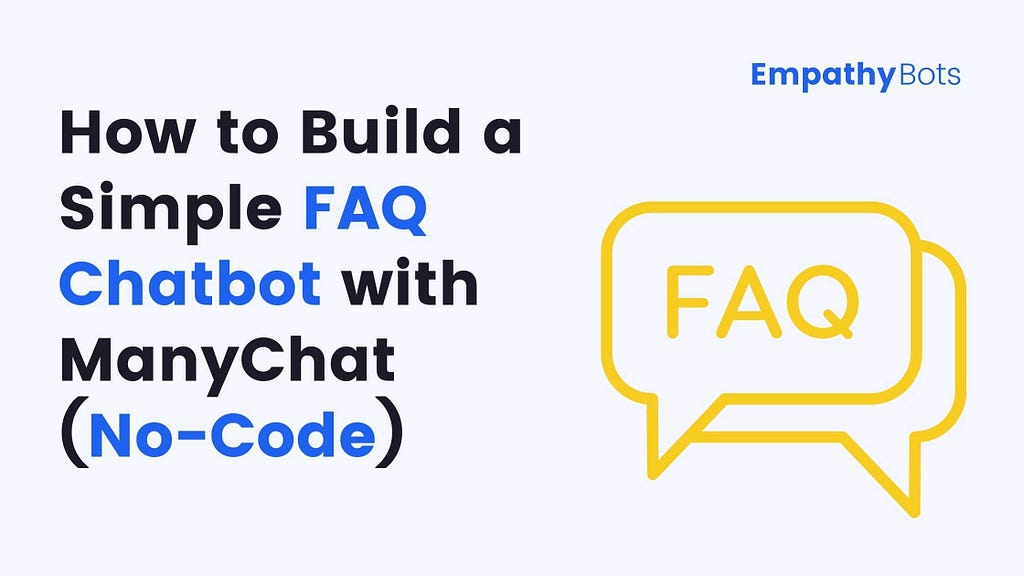
Create a Plan to Build a FAQ Chatbot
Before starting to build a FAQ chatbot, you need to create a full plan to build one.
If you have read my guide on how to create a chatbot from scratch, then you definitely know about it. But if not, then I highly suggest you to read it first.
To give you a brief idea, the plan is nothing but to decide the goals of your chatbot, its functionality, type, deploying channels, and the tech stack you need to create a chatbot.
Like in the case of our FAQBot,
The goal is to answer frequently asked questions of users by creating a prefixed FAQ Menu and deploying it on Facebook Messenger.
The type of our FAQBot is a rule-based chatbot and the tech stack that we are going to use is ManyChat for chatbot development, Draw.io to design a conversational flow, and a notebook to write the conversational script (you can also use a tool if you want).
So, done with a plan, now let’s move forward!
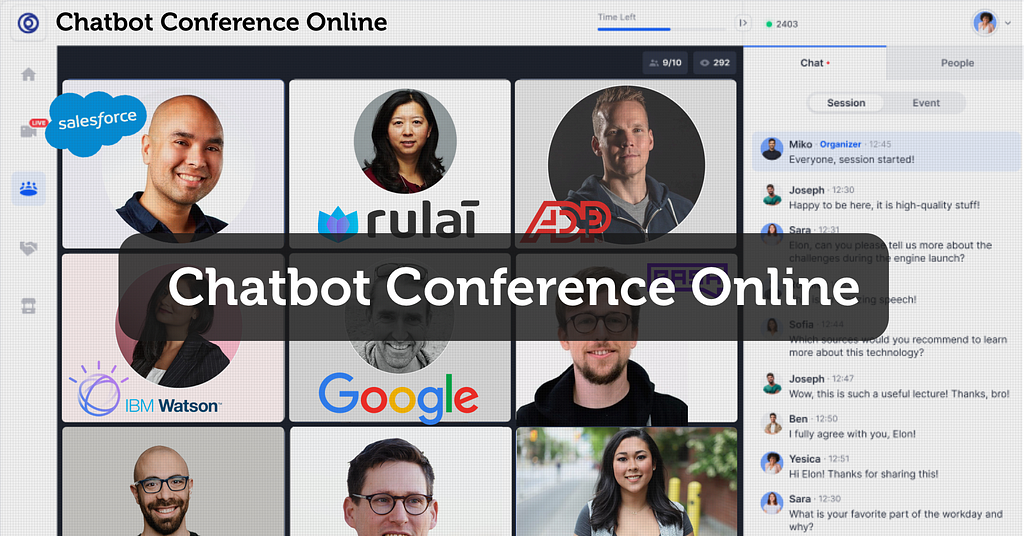
Design a Conversational Flow of a FAQ Chatbot
No worries! I have already designed a conversational flow for our FAQBot during my previous guide.
You probably know about that if you have read it.
Here it is,
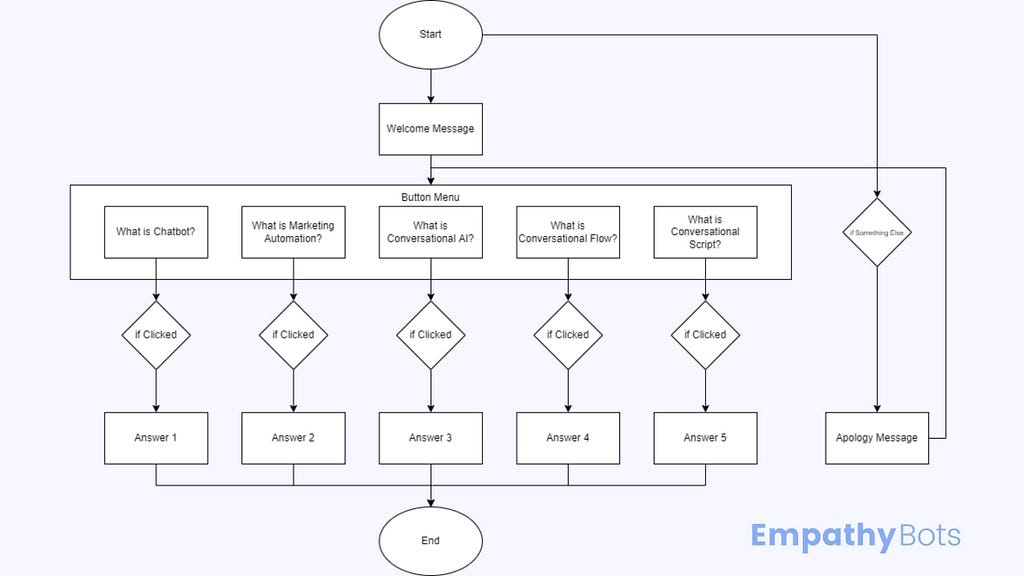
You can also refer to that guide to know more about conversational flow and learn to design it.
Write a Conversational Script of a FAQ Chatbot
Then next, is to write a conversational script and guess what? I have written it as well.
Here it is,
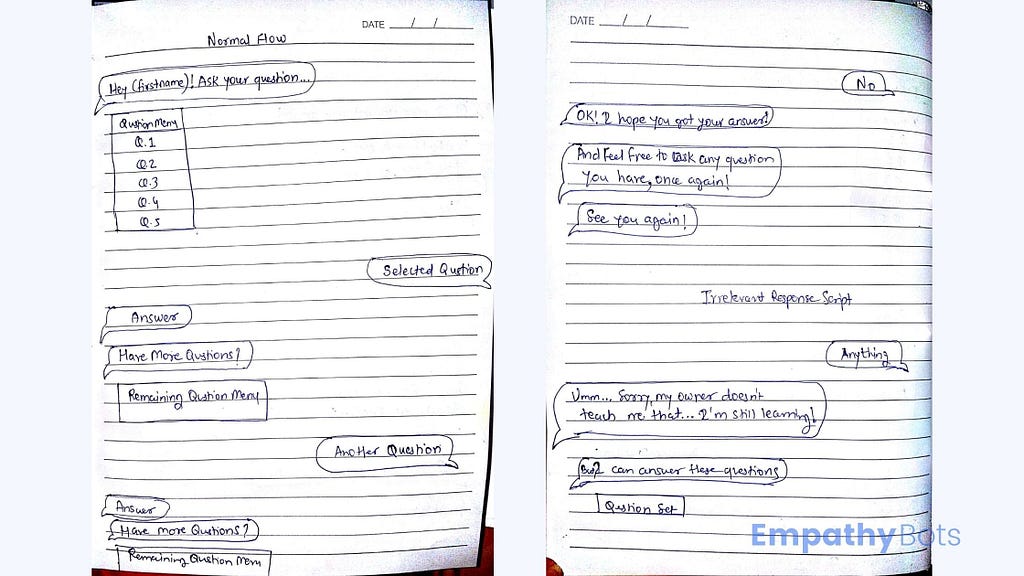
I also have a detailed guide on how to write a conversational script, you should definitely give it a shot.
Ok! Now the time has come to start building!
6 Steps to Build a FAQ Chatbot
Step 1: Create and Set up a ManyChat Account
The first step is to create and set up an account if you haven’t had one.
1. Go to ManyChat and click on “Getting Started Free”.

2. Then, click on “Continue with Facebook”.
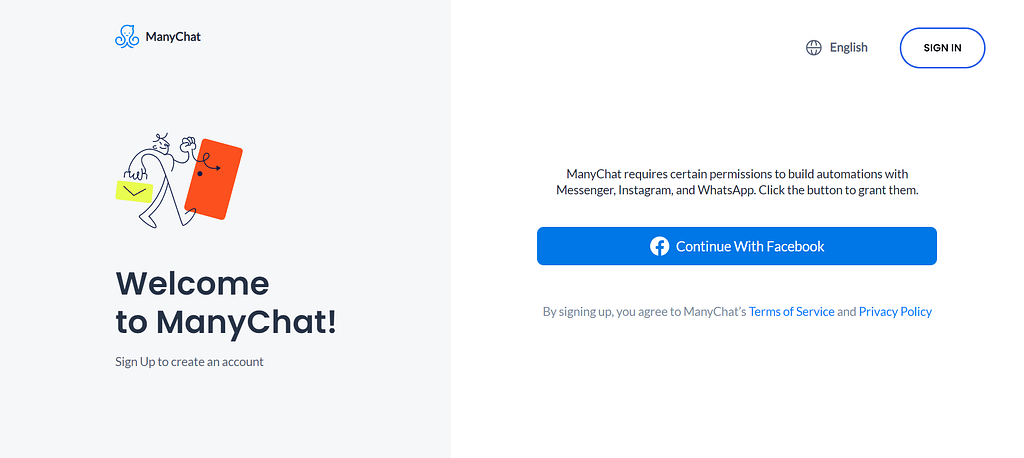
3. Click on “Continue” and grant the necessary permissions to ManyChat.
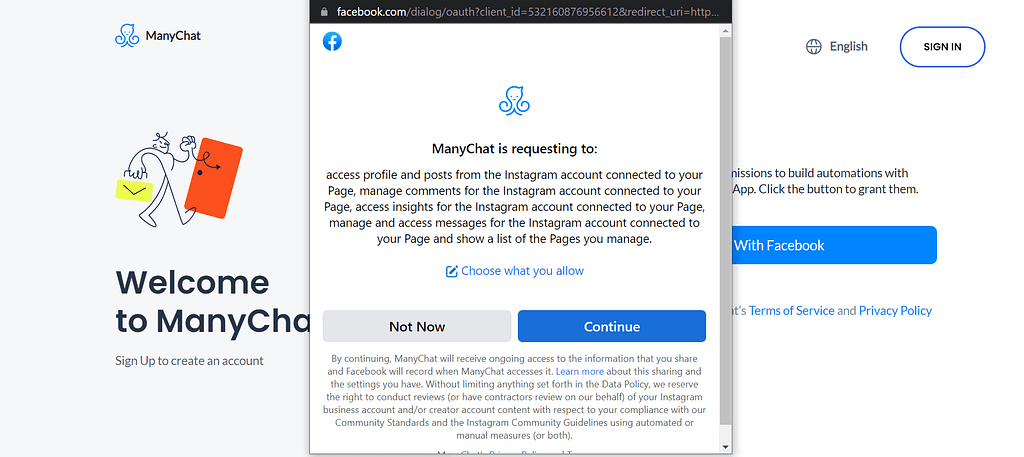
4. And finally, connect the Facebook Business Page to it.
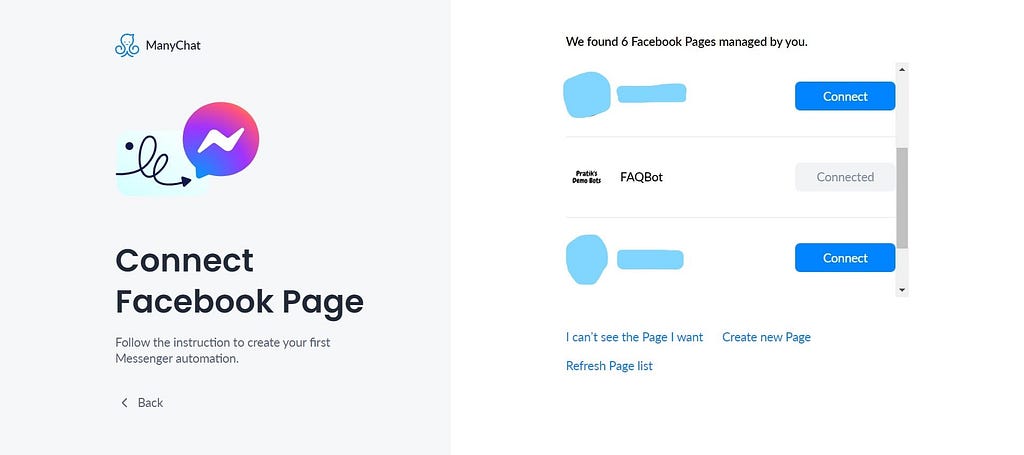
The best part of ManyChat is that it allows you to get started for free with almost all the basic to medium-level features and it stays free till you get your first 1000 bot subscribers.
Of course, you should get upgraded to a pro account, if you want to access all the advanced-level features, and believe me it’s WORTH IT!
Trending Bot Articles:
2. Automated vs Live Chats: What will the Future of Customer Service Look Like?
4. Chatbot Vs. Intelligent Virtual Assistant — What’s the difference & Why Care?
Step 2: Get Friendly with ManyChat Dashboard
After creating an account on ManyChat, it’s time to explore a little bit and get friendly with a dashboard.
It is one of those very simple and intuitive dashboards I have come across.
And, I want you to explore it by yourself because this way you’ll understand it better than me explaining it to you.
Step 3: Create a Welcome Message
Now, it’s time to create our first flow, a welcome message!
Go to the Automation tab, you will see a few predefined flows including a welcome message. You can just edit that or create an entirely new flow.
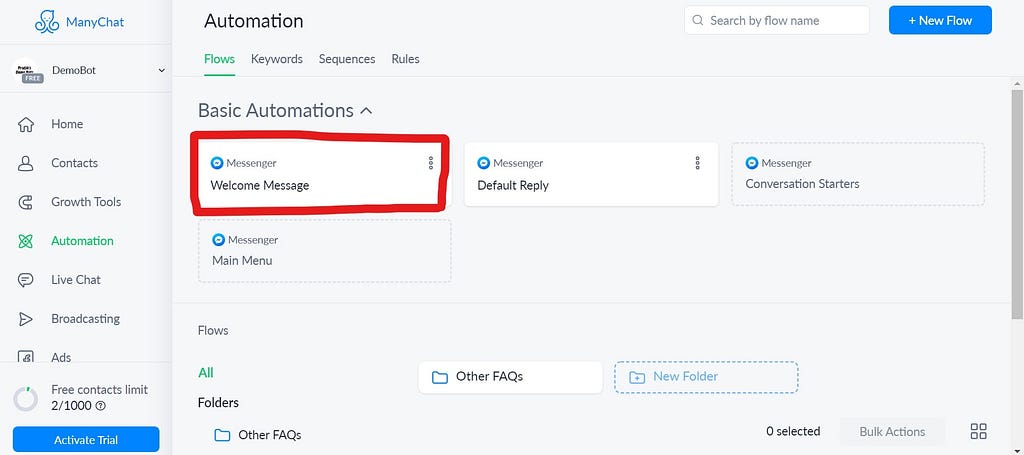
If you’re editing the available one, then you will see a Messenger content block over there, if not then you can create it simply by clicking on the ‘+’ icon on the right side.
Then, just click on add text and paste the following message over there,
“Hey {{first_name}}! I’m FAQBot
Ask your question…”
Here, first_name is a system variable that is automatically replaced by the user’s first name. You can add any other variable or create your own custom variable as well.
Just click on add text and then curly brackets appearing below the text box to explore more variables.
This welcome flow will automatically trigger after the user clicks on the “Getting Started” button in the Messenger chat.
Or, you can also trigger it with some keywords as I did by creating keywords like “Hi”, “Hello”, “Howdy”, “Can I ask a question”, etc.
Just go to the Keywords option available in the same Automation tab, add your keyword list, and connect it with the flow.
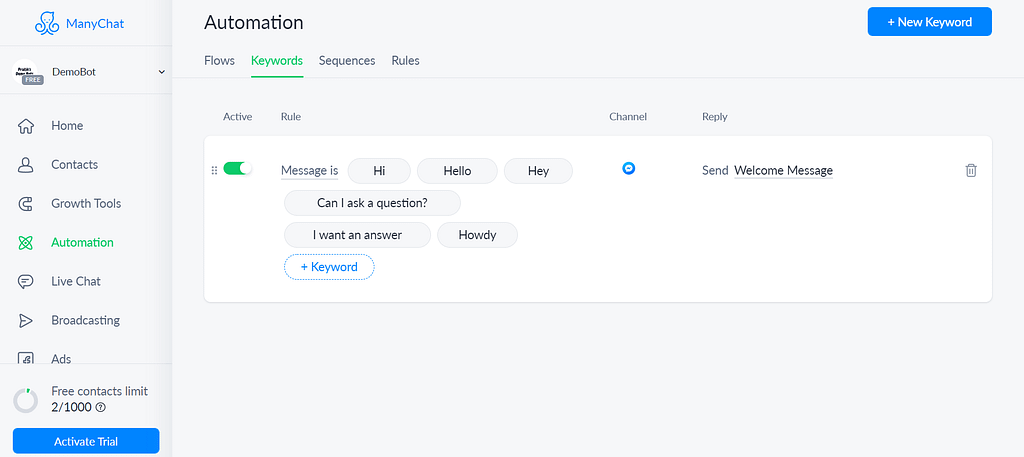
It is called training a chatbot, an important part of building AI-based chatbots.
Step 4: Create a FAQ Menu
Then, the next step is to create a FAQ Menu for users to select questions.
You can create a different flow for that, but I’m creating it in the same welcome message flow.
Just create another Messenger content block as we did before, add the text, “Questions Menu”, and add quick replies by clicking on the “Quick Reply” button.
These quick replies are nothing but our questions, add it like,
- What is a Chatbot?
- Marketing Automation
- Conversational AI
- Conversational Flow
- Conversational Script
The problem with these quick replies and buttons is the character limit. We cannot add the long-form questions.
Yes, there is a way to achieve it by adding the questions from Conversation Starters (remember that predefined flows?). But there also you can add just 4 questions, not more than that.
Step 5: Create Responses and Concluding Message
It’s time to use your creativity and follow the best practices I have told in the last guide about writing the conversational script.
Create 5 Messenger blocks, add the answers into the text boxes, and connect them with their respective questions.
Next, create concluding message blocks where you ask if they want to ask another question, if yes, then send them back to the FAQ menu and if not, then send them to the conversation ender.
Don’t worry! I have created a full pdf that includes the conversational script you need for building a FAQBot. Just keep reading!

You can see in the above image, how I have divided a message into small chunks and added the time delays between two messages to give users a real-life conversational experience.
Step 6: Create Default Replies
The last step in building a FAQ chatbot is to create a default reply to send when a user asks anything other than our questions menu.
It’s also available in those predefined flows, just click on it, edit your message, and set up the next action.
Here’s how I did it,

In ManyChat if your chatbot gets a message for which it is not programmed, then it automatically transfers that chat into a Live Chat section to be handled by you.
Remember that the default reply is by default set to send once in 24 hours, you can change it by following the below steps.
- Go in the default reply flow.
- Click on the “Default Reply” text appearing in the starting step block.
- It will open the sidebar, click on the “Default Reply” once again and there you will see the option to change it to Every time.
So, it’s time to test your bot!
Just go to the Messenger and start interacting with it and see if it’s working fine or not.
You should play around and try adding new questions, flows, and features to it.
And, also read an article to make your chatbot more lively and empathetic.
Let’s wrap up this tutorial now!
Wrapping Up
So, you have just built a simple FAQ chatbot to get hands-on experience in chatbot building.
It is a very important step if you are just started learning about chatbots and how to build them.
I can guarantee you that if you read and implement this guide properly, you will build a strong foundation for your journey towards becoming a pro in no-code chatbot development.
If you have any questions or problems building a FAQ chatbot, do let me know through the comments down below.
And, if you want the conversational flow and script for FAQBot including all questions and answers, just send me a message “FAQBot” on Messenger and you’ll get it.
Liked this story? Consider following me to read more stories like this.
Don’t forget to give us your 👏 !




How to Build a Simple FAQ Chatbot with ManyChat (No-Code) in 2022 — EmpathyBots was originally published in Chatbots Life on Medium, where people are continuing the conversation by highlighting and responding to this story.