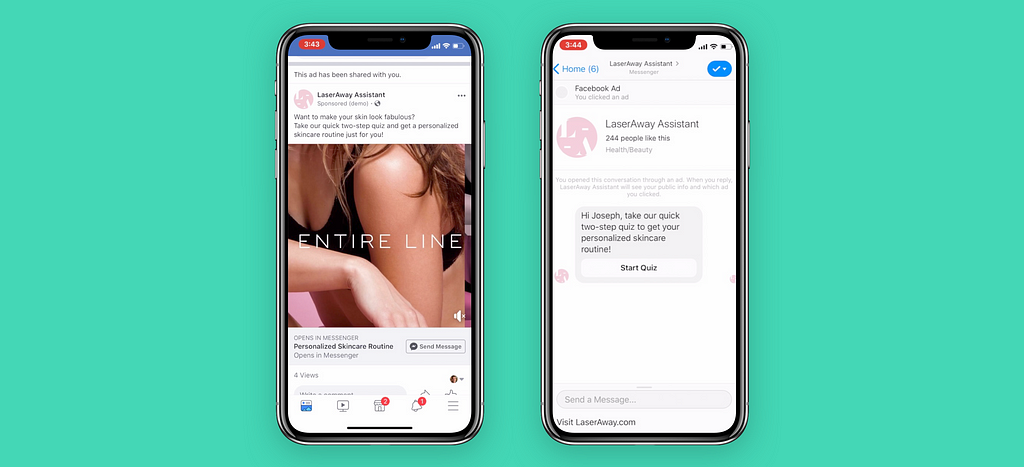
Using Facebook, Instagram, and Messenger ads that when clicked open in a Messenger bot allows you to target users, and automate your lead generation. Using these steps you’ll be able to send a user to a specific part of your Messenger bot from a Click to Messenger ad.
Before you can connect a Click to Messenger ad to a bot you’ll need a Messenger Bot. If you don’t have one, create a bot. Let’s get into the steps.
- Start by creating a Facebook ad in the ads manager. Depending on your goal you’ll pick different objectives for your campaign (Messages or Conversions).
Be sure to define Messenger > Click to Messenger in the 1st step under Message Destination.
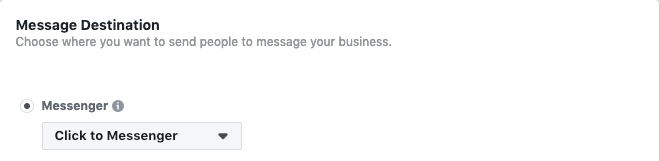
Also, define your Pixel.
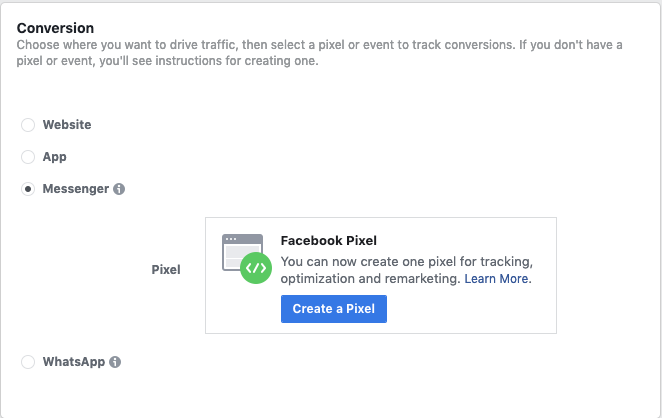
Now continue to define your audience as needed for the ad.
2. In the ad Identity settings make sure you have the correct Facebook Page which your bot is connected to. Now update your ad copy and images.
3. Scroll down to Messenger Setup. Click on Create your own welcome experience > Custom > Custom Welcome Message > + Create Message
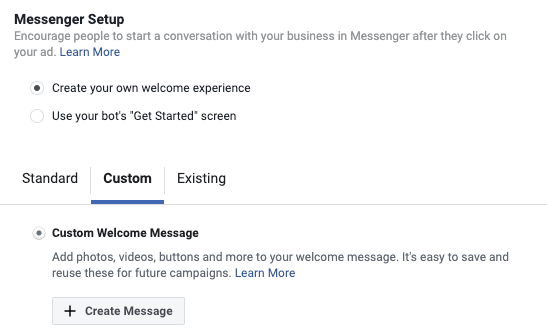
4. Here, you’ll create your 1st message of the ad + bot. A user will click an ad, then be taken into this Messenger like experience before entering your bot. It will be ideal if you can replicate the 1st message of your bot into this ad message. This 1st message can be a welcome message or question. Just remember that the user must click on a button which will then take them to the first step in your bot.
Create your ad message under Customer Actions, use the user’s first name and create a message that is engaging and will get the user to click.
Change the drop-down to Buttons or Quick Replies. Add your button text.
For Buttons under Action, change to Send a postback. A new item will show below for Bot Payload.
For Quick Replies, click Connect Your Bot. A new item will show below for Bot Payload.
A Bot Payload in Smartloop refers to a block in your bot. So you’ll be taking a button click in the ad and connecting it to a block in your Smartloop bot.
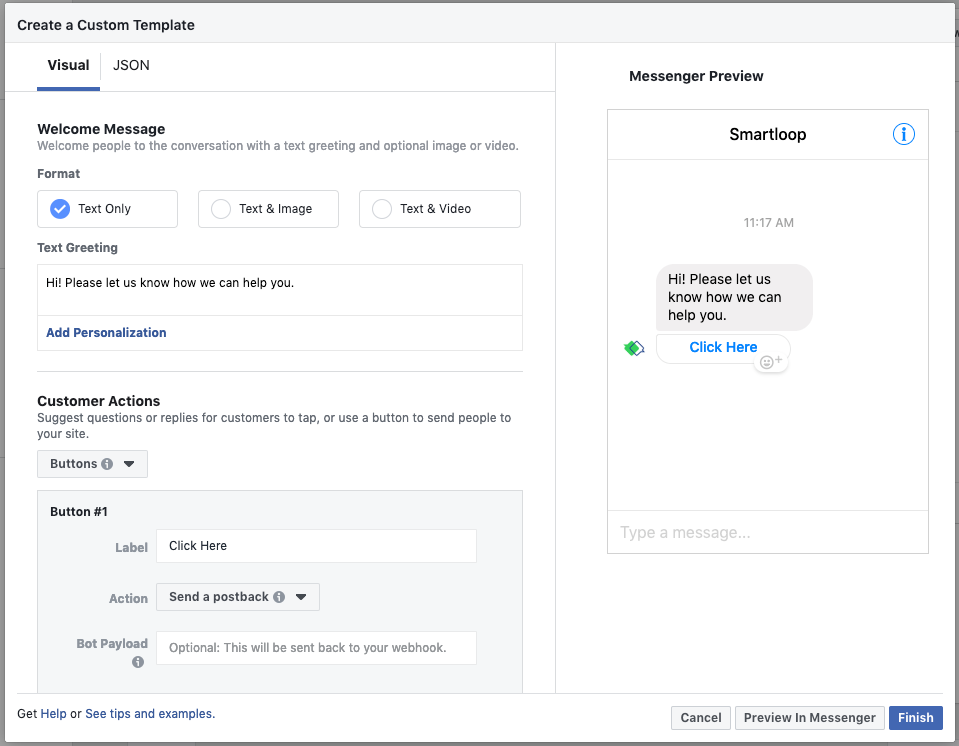
4. Go into your bot on Smartloop and find the block which you’d like to direct a user to when they click that button in the ad. Once in that block next to the block name click the share button.
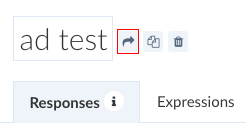
This popup will show you the block identifier which is the Bot Payload for Facebook.
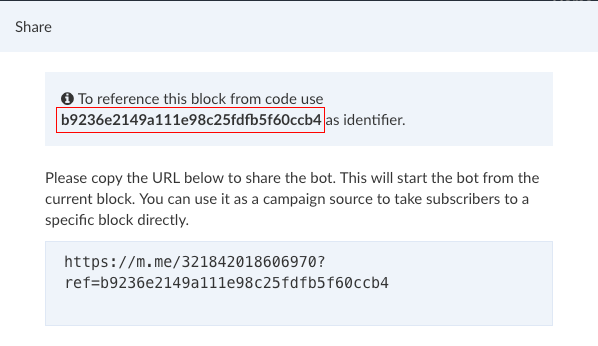
Copy this identifier from Smartloop and paste it in the Bot Payload in your Messenger Ad Settings. Now when someone clicks the button or quick reply in the ad they will be taken to that block in your bot. If you have multiple buttons each button will need to have its own block in Smartloop.
Once you finish with these steps save your ad. You’ll want to test this ad in your Facebook feed to make sure the buttons are working and the ad to bot flow feels smooth. Ideally, you don’t want a user to know the difference between the ad message and the bot.
That is how you connect a Facebook Click to Messenger ad to a bot. This is a great way to drive users into your lead generation bots. Try it out and let us know if you have any questions. Read about how the University of the People reduced their Facebook lead cost by 62% with ads and a Messenger bot.
How to Connect a Facebook Ad to a Messenger Bot was originally published in Smartloop on Medium, where people are continuing the conversation by highlighting and responding to this story.